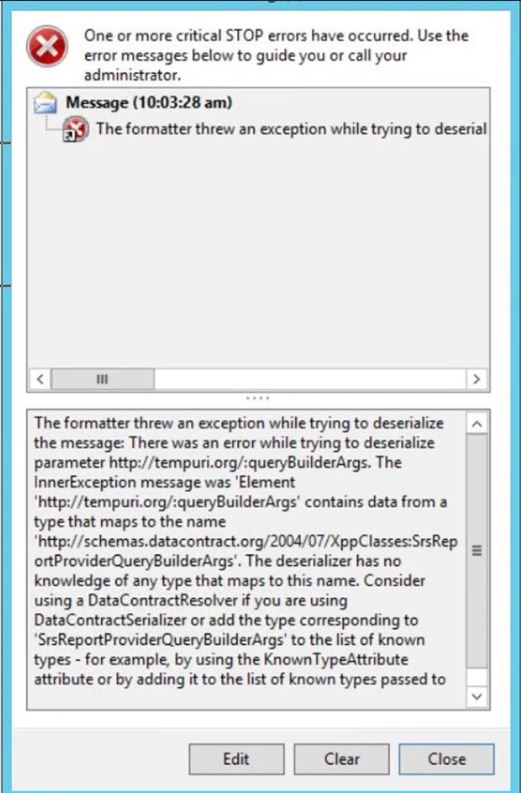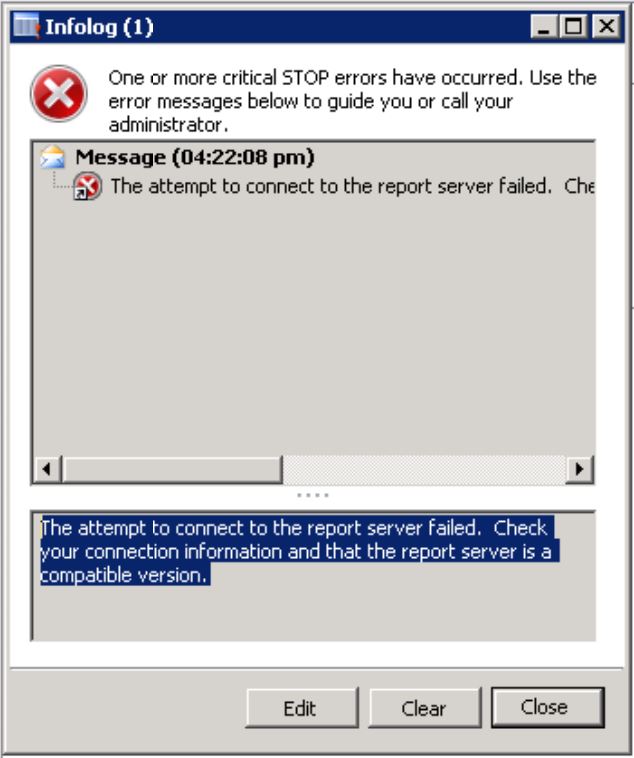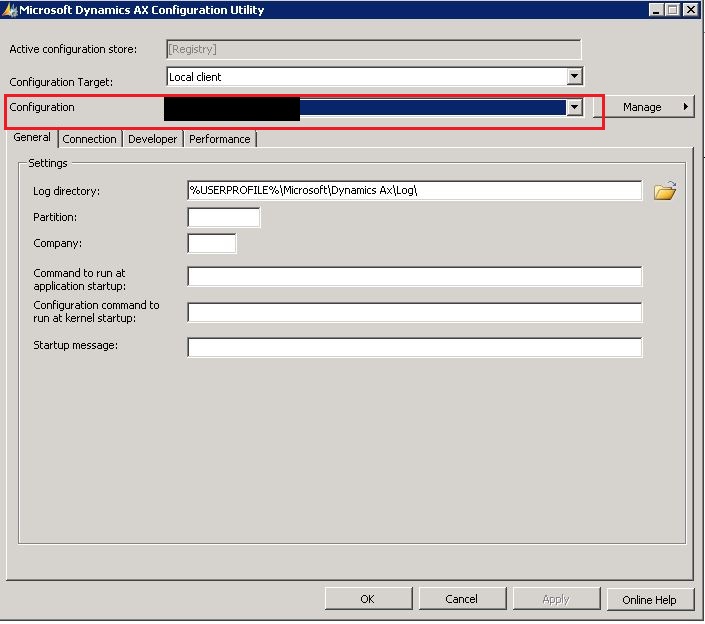For more information about this error navigate to the report server on the local server machine, or enable remote errors - SSRS Report Error
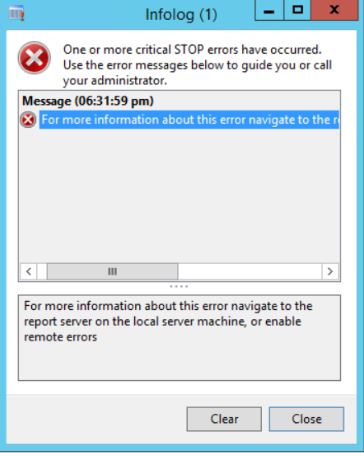
Hi Technical, Today, in this article we are going to share a solution for below error while printing SSRS Report in AX 2012. Error: For more information about this error navigate to the report server on the local server machine, or enable remote errors. Solution: Step 1: a) Navigate to System administration/Area page/Setup/Services and Application Integration Framework/Inbound ports. b) Click on BI Services and Deactivate this. c) Now, Activate the BI Services and for testing check any invoice report. It is works then okay otherwise check step 2 below. Note : No need to take a downtime for this step. Step 2: Restart SSRS Services and for testing check any invoice report. It is works then okay otherwise check step 3 below. Step 3: a) Take a downtime for production if you are facing this issue in Live server. b) Delete all client session. c) Restart AOS. d) Restart SSRS Services. e) Now, check any SSRS Report, it should work. We hope thi...