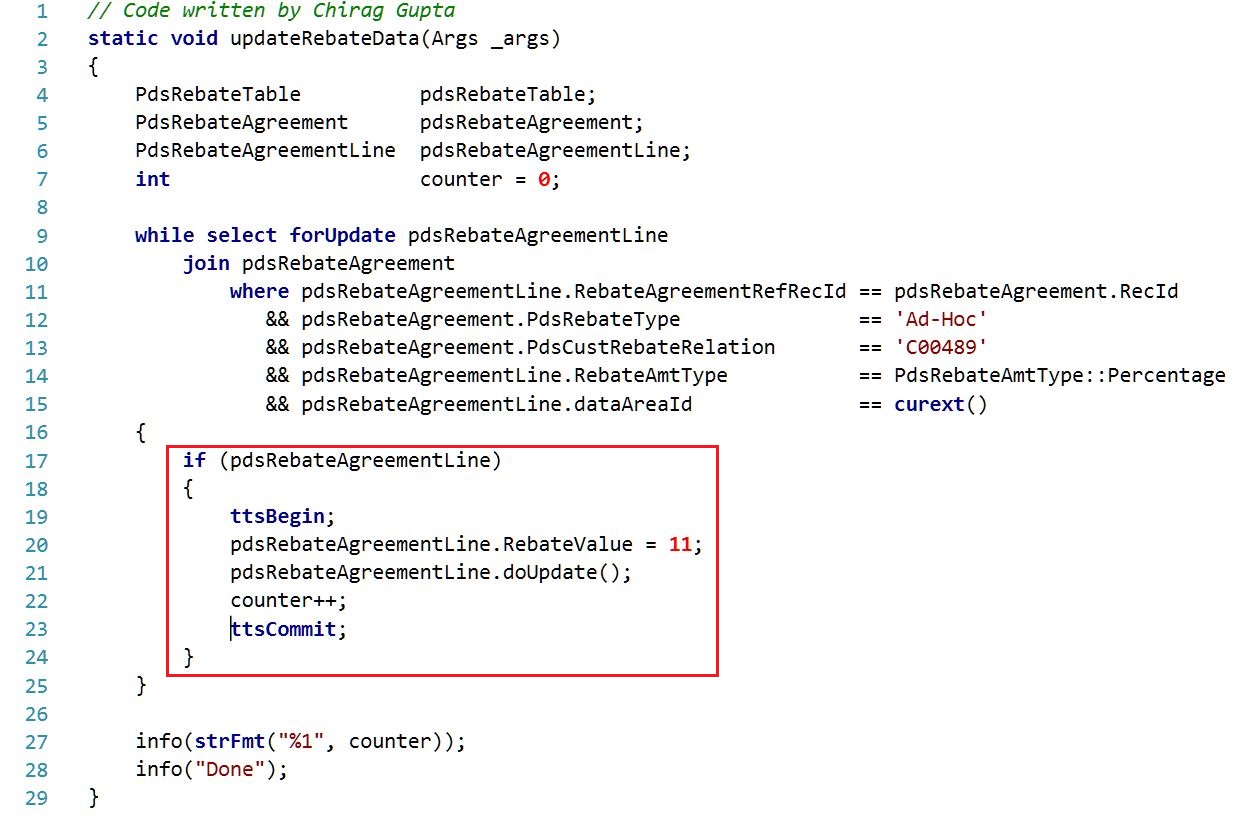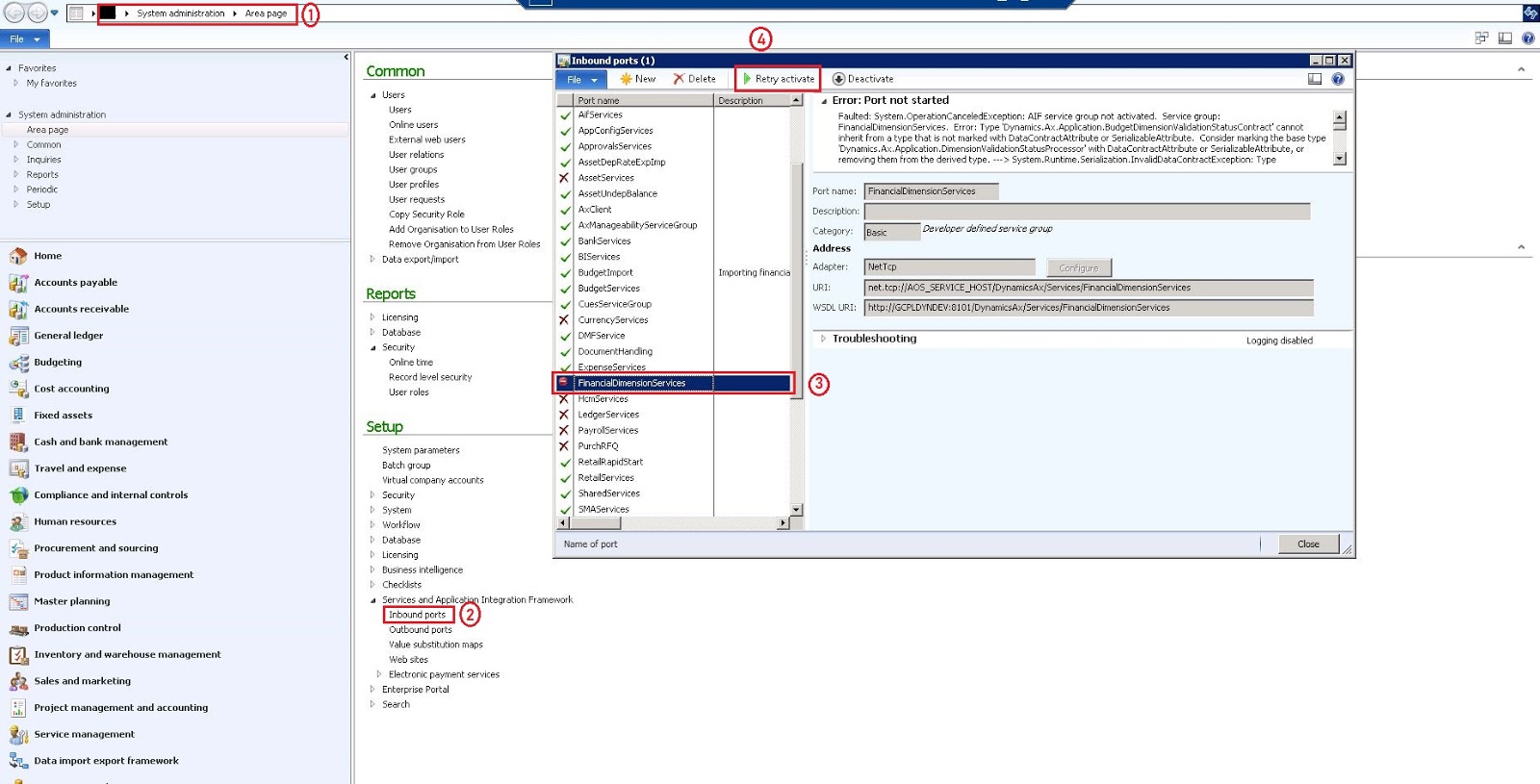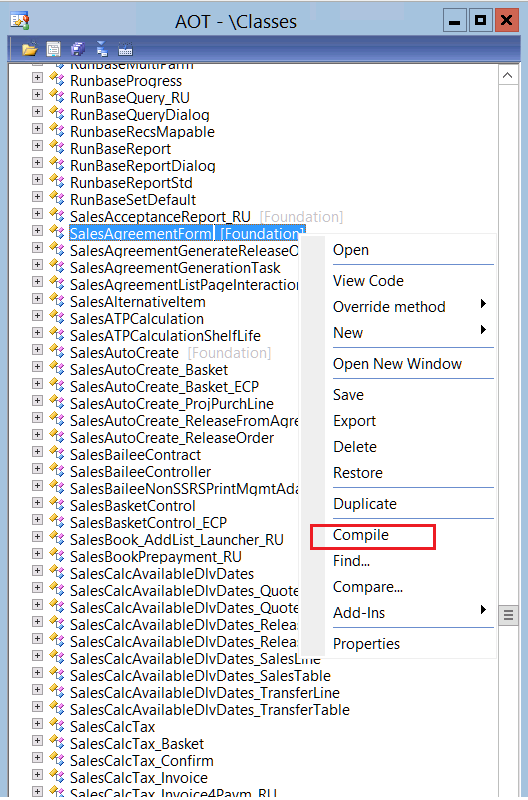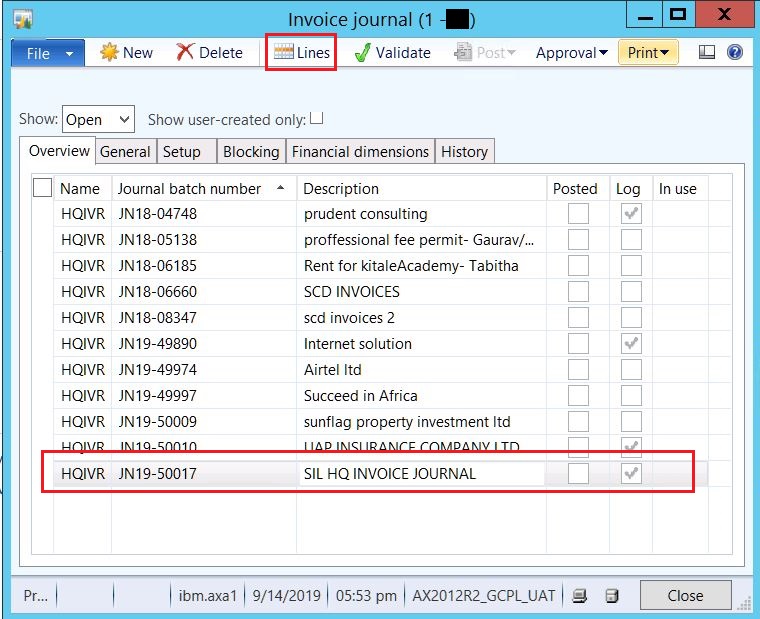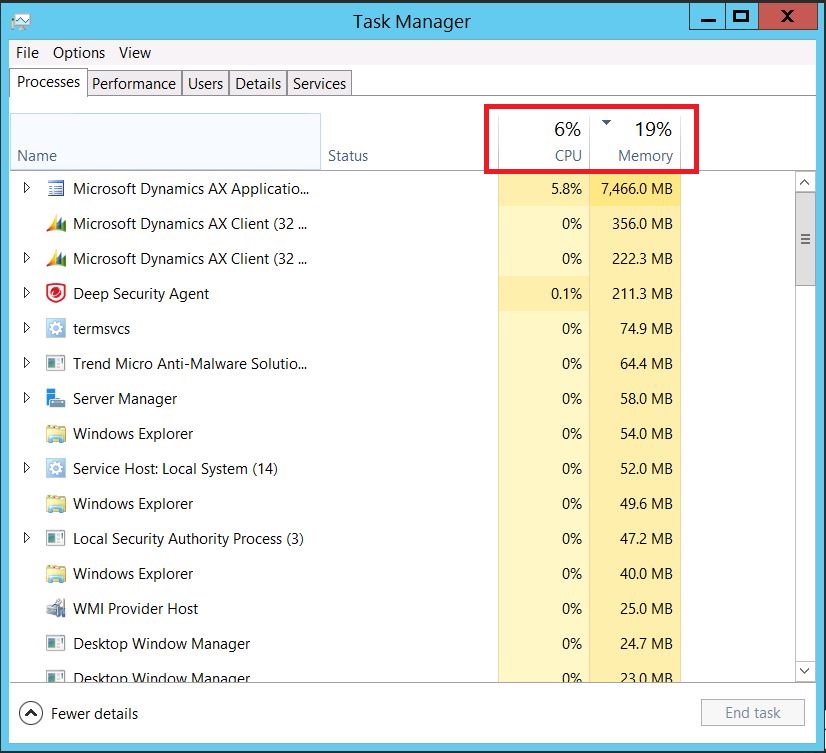AX 2012 - How to add tables in shared/private projects through excel using X++
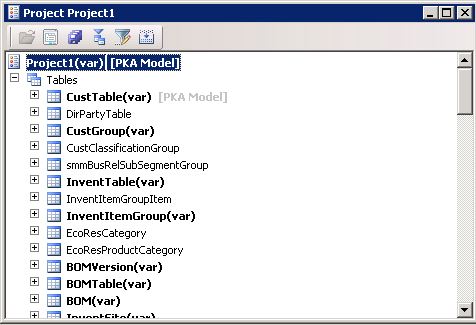
Hi Readers, Today, in this post we are going to tell you a very important topic. With the help of this article you will get the knowledge, how to add tables in shared/private projects through excel using X++. Let's start... Requirement: We need to create a shared/private project and add all the tables in this with the tables grouping object. Please see the below image for better understanding. As you can see for the above requirement we need to do the following things: Approach 1: 1) Create a shared/private project in the AOT and add a Tables group in it. 2) Add all the AOT tables in this one by one manually. Here, we can get the solution but it's time consuming. So what to do? Well, we can achieve this using X++. Solution: Approach 2: 1. Create a excel file for all the tables in the AOT, for this you can use below SQL Script to fetch all the tables name. -- SQL Script written by Chirag Gupta use [YourModelDBName] s