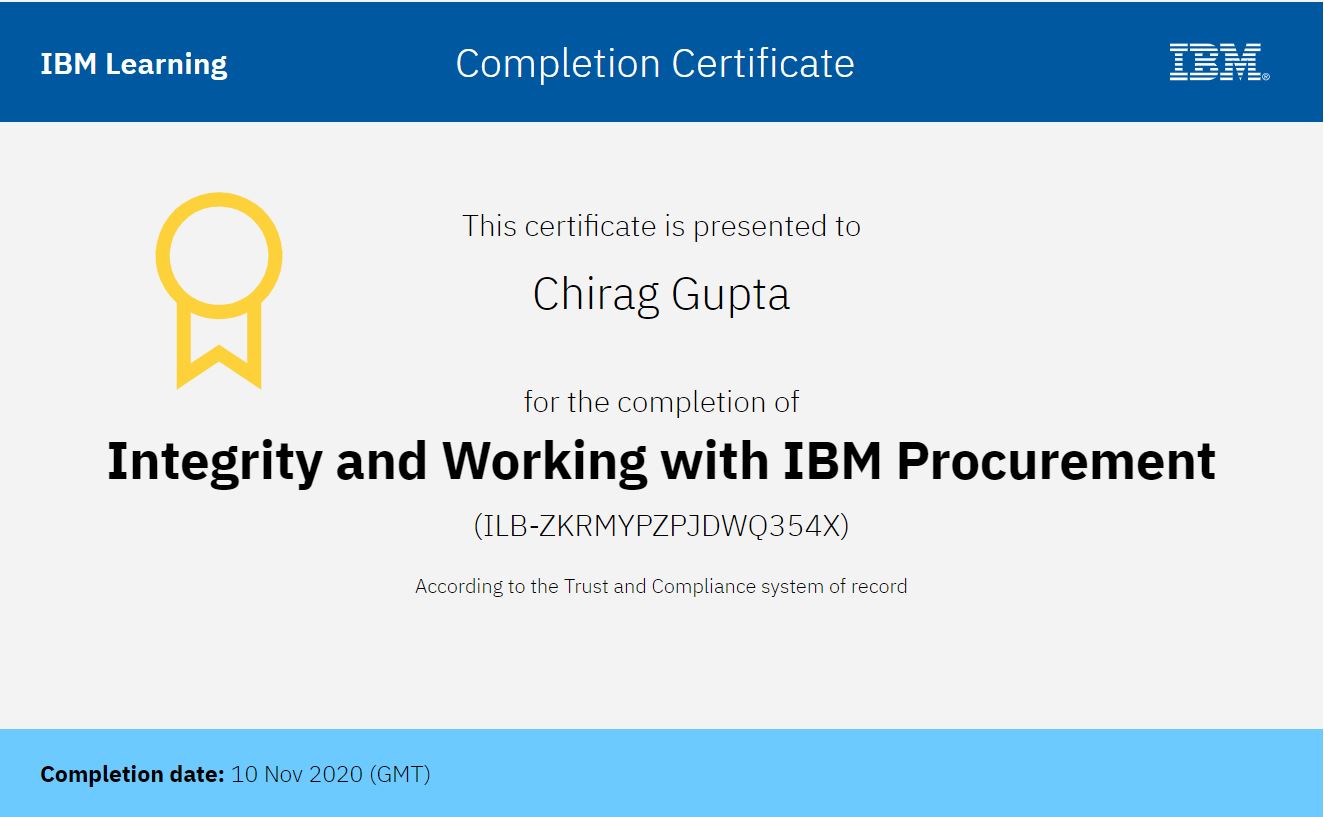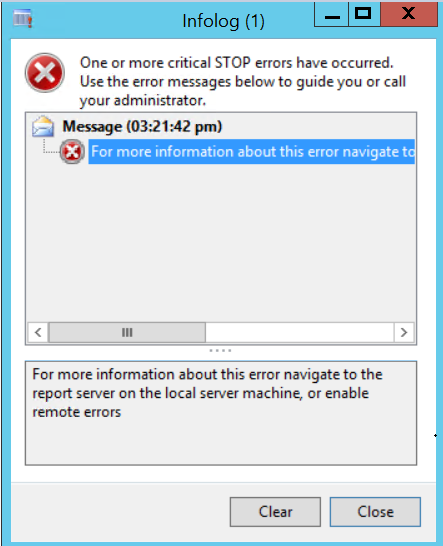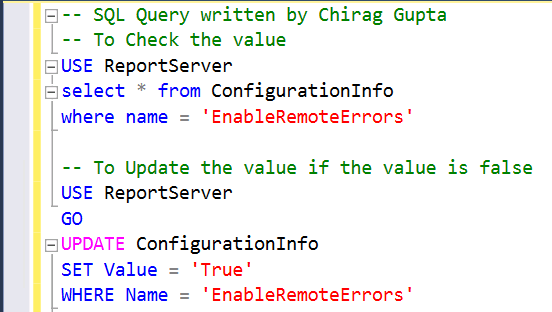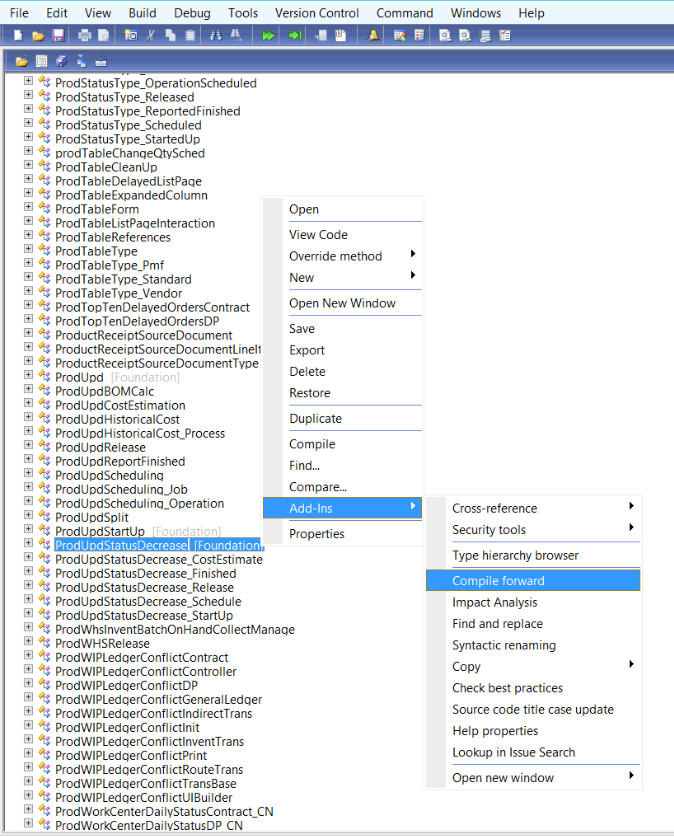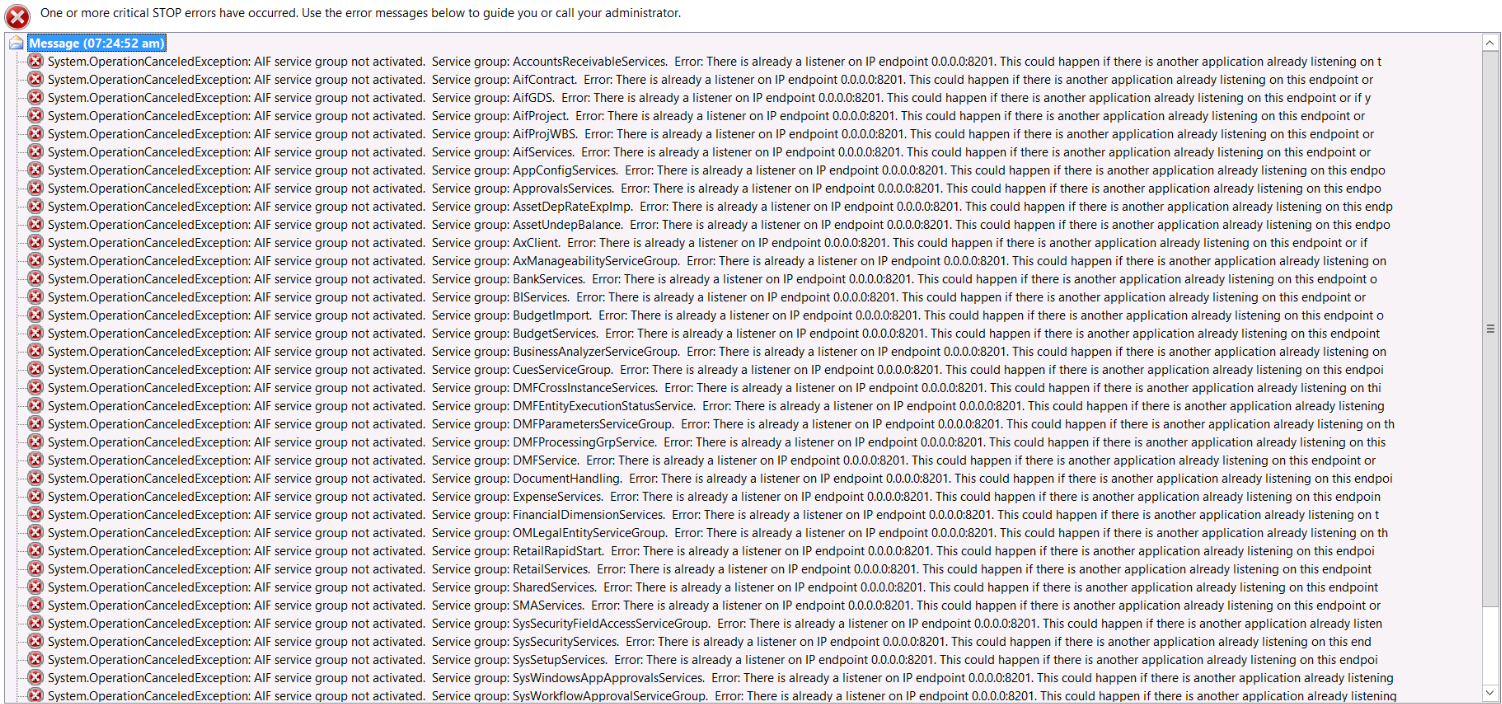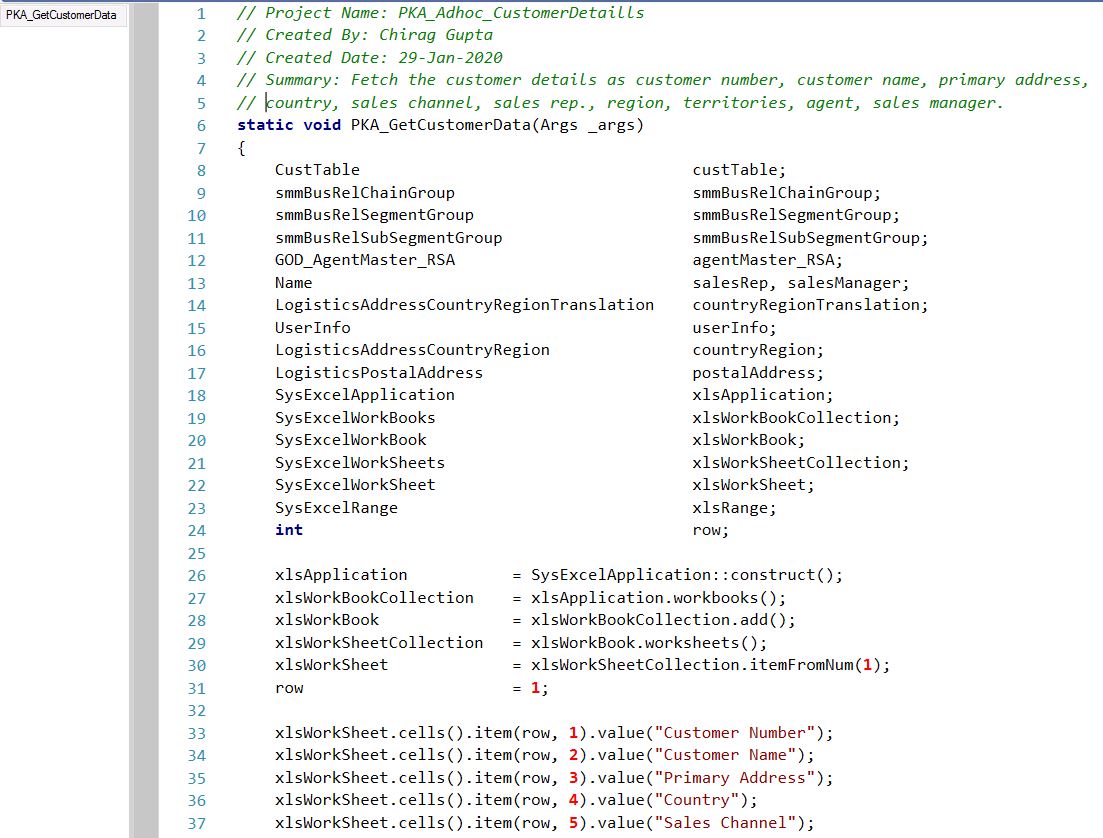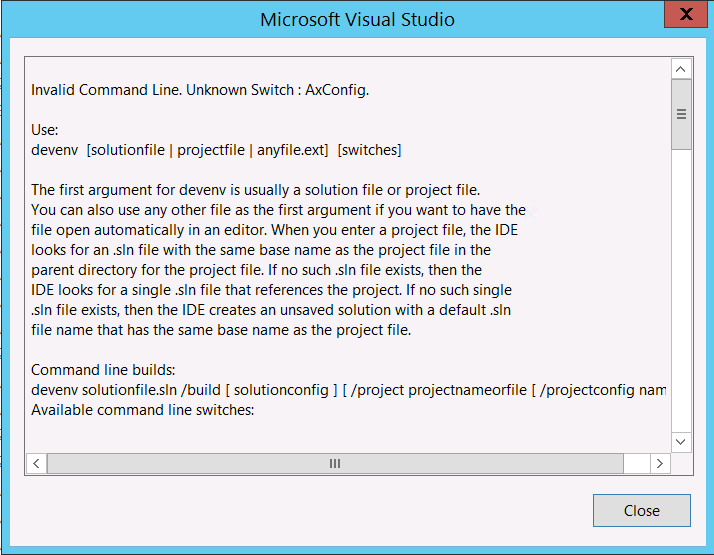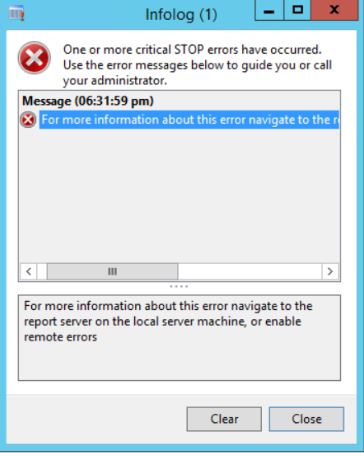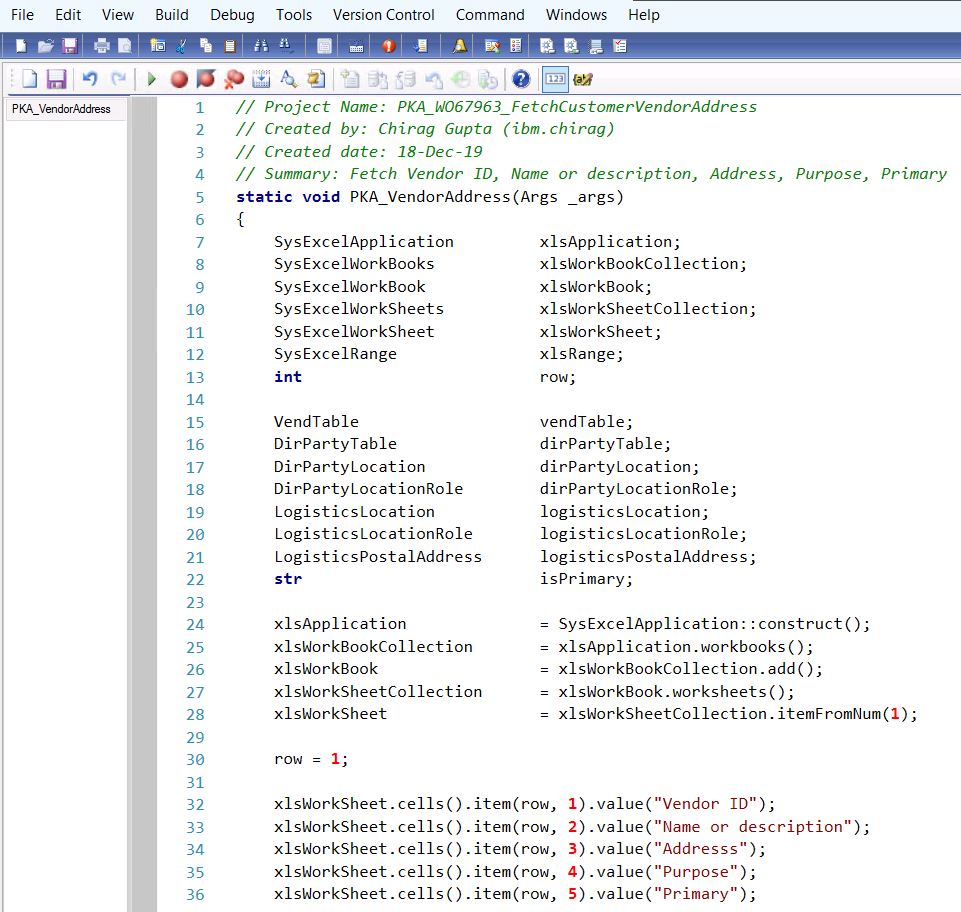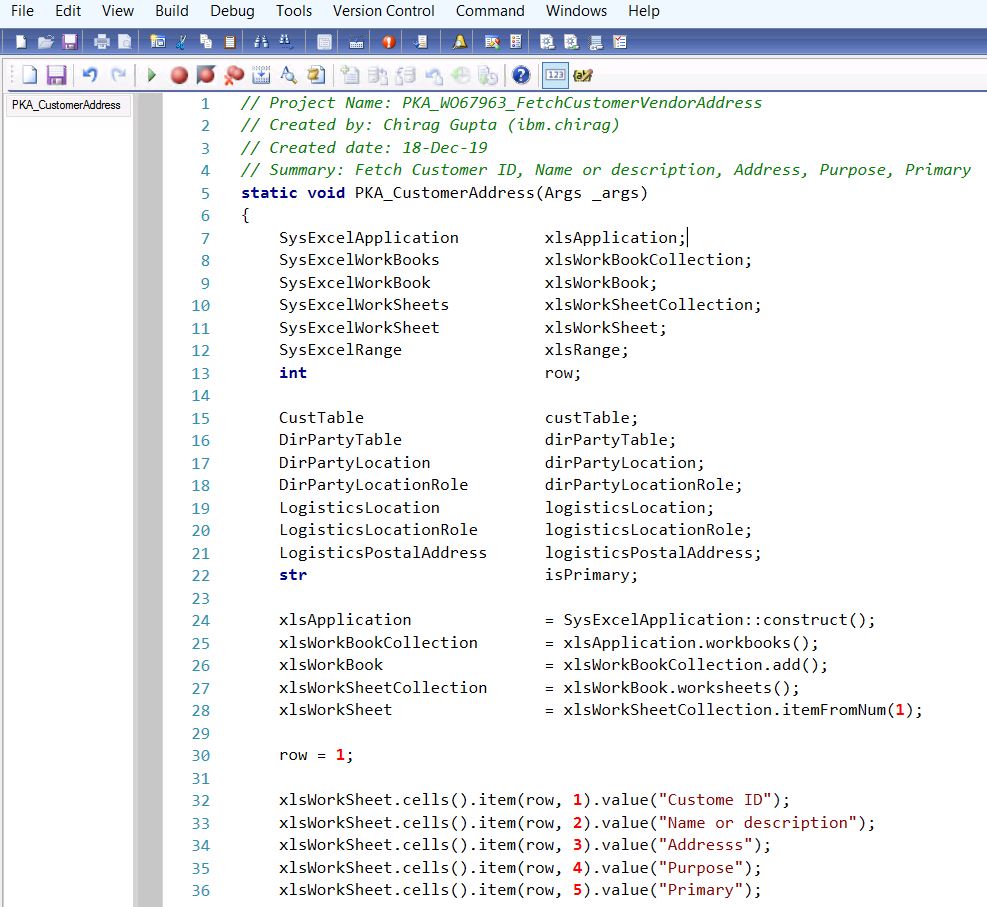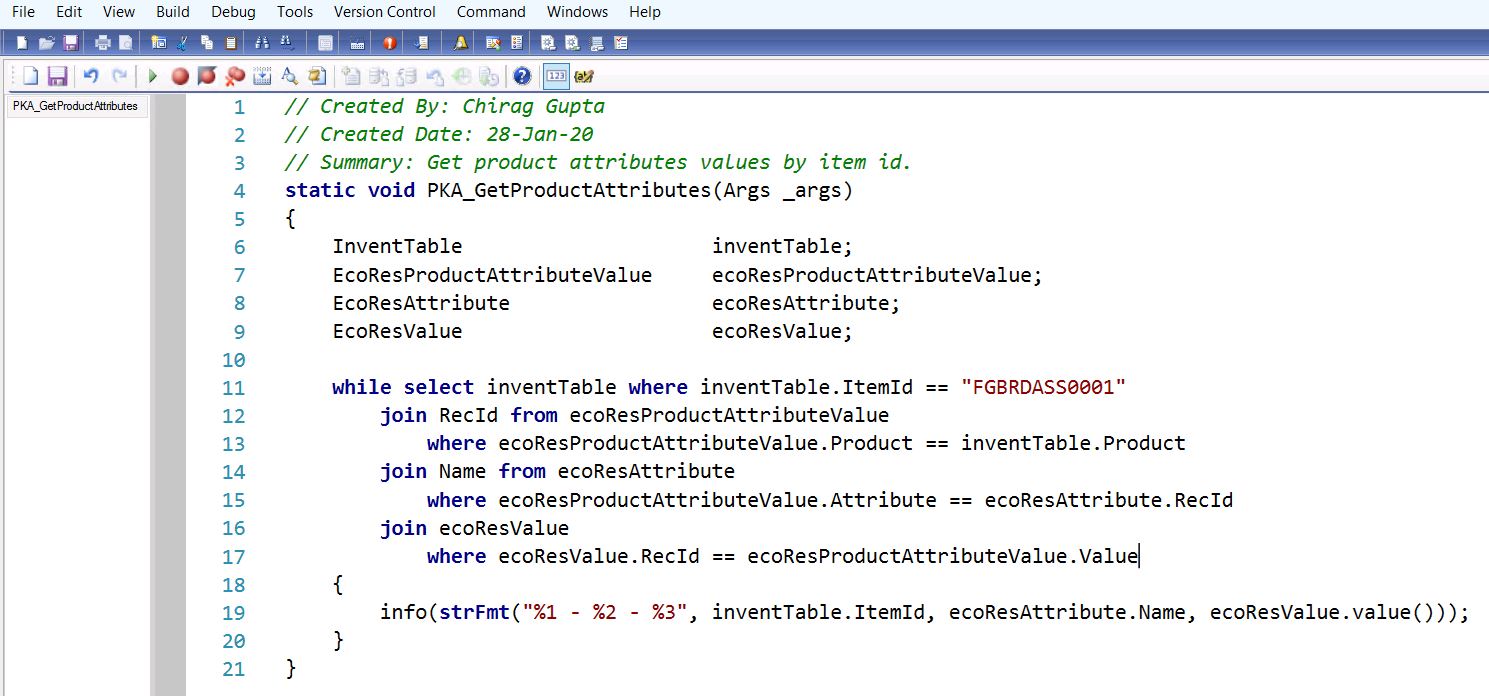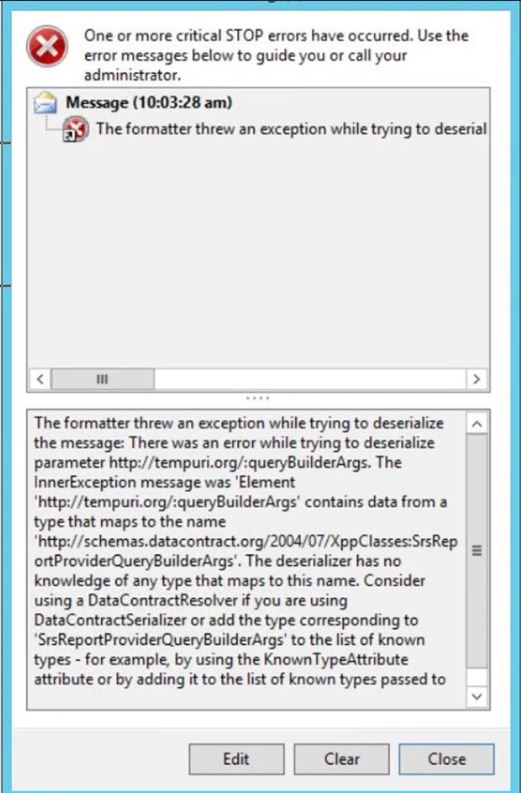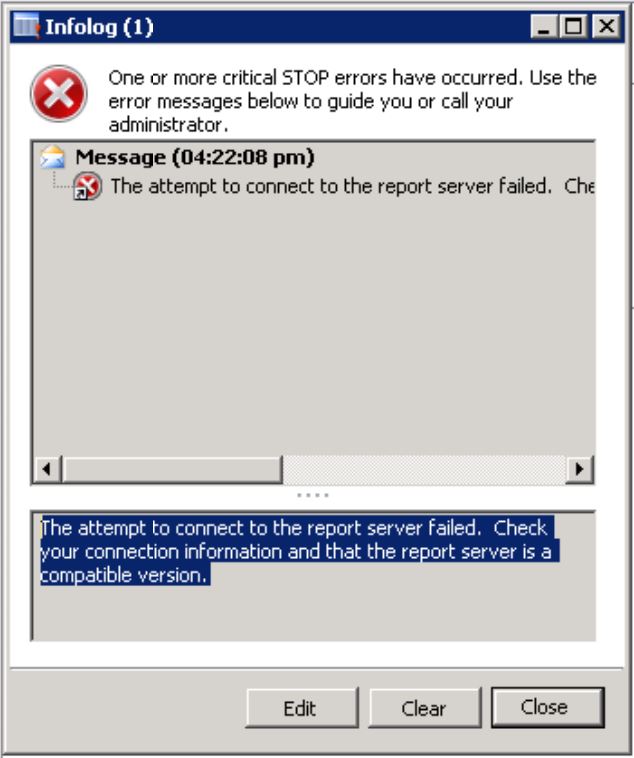Hi Technical, Today, in this post we are going to share a X++ code to fetch the customer details as customer number, customer name, primary address, country, sales channel, sales rep., region, territories, agent, sales manager in AX 2012. When you run this X++ code in AX 2012, an excel will generate with all the data. Output: To fetch this data create an AX job in AOT and copy paste the below code. // Project Name: PKA_Adhoc_CustomerDetaills // Created By: Chirag Gupta // Created Date: 29-Jan-2020 // Summary: Fetch the customer details as customer number, customer name, primary address, // country, sales channel, sales rep., region, territories, agent, sales manager. static void PKA_GetCustomerData(Args _args) { CustTable custTable; smmBusRelChainGroup smmBusRelChainGroup; smmBusRelSegmentGroup smmBusRelSegmentGroup; smmBusRelSubSegmentGroup