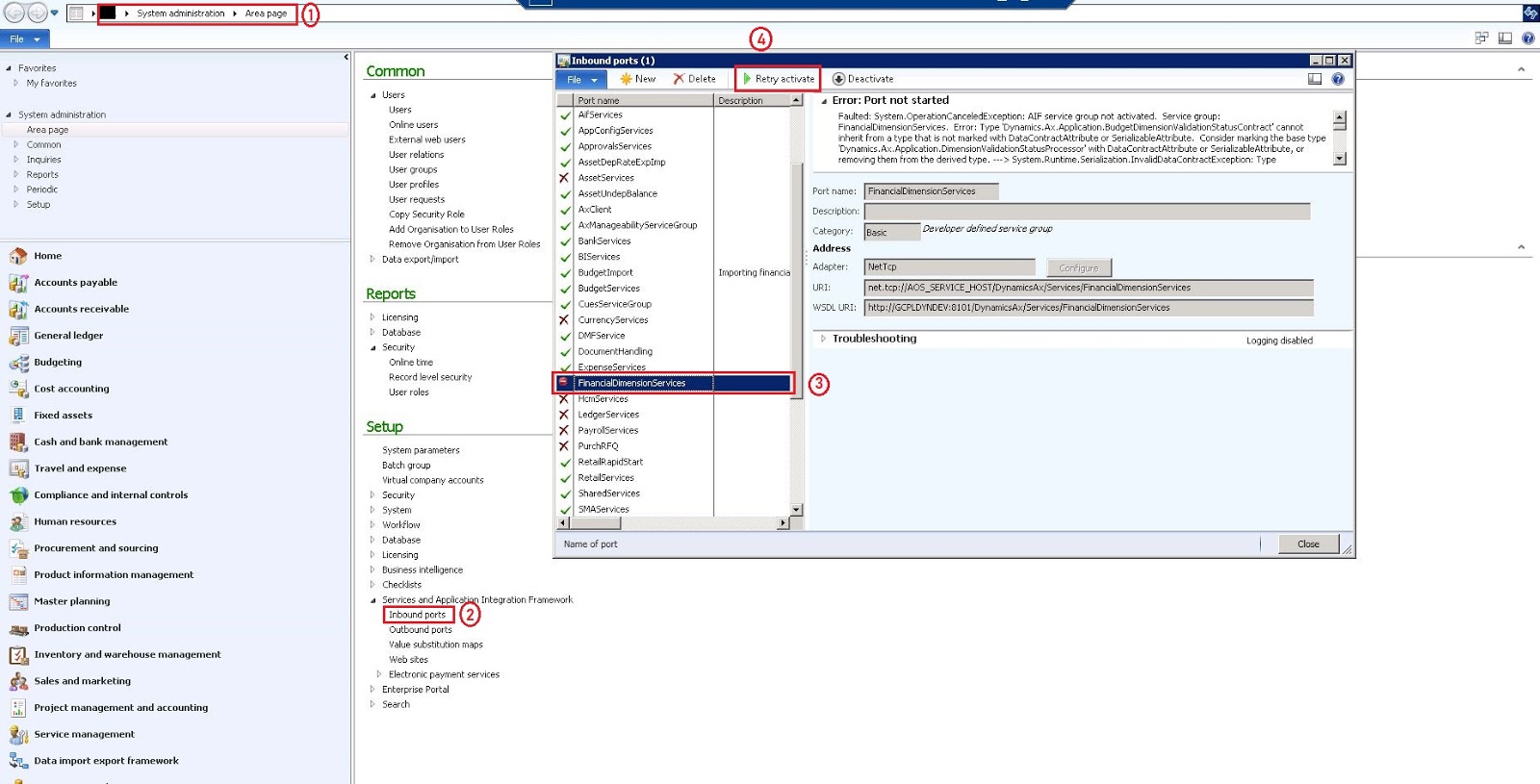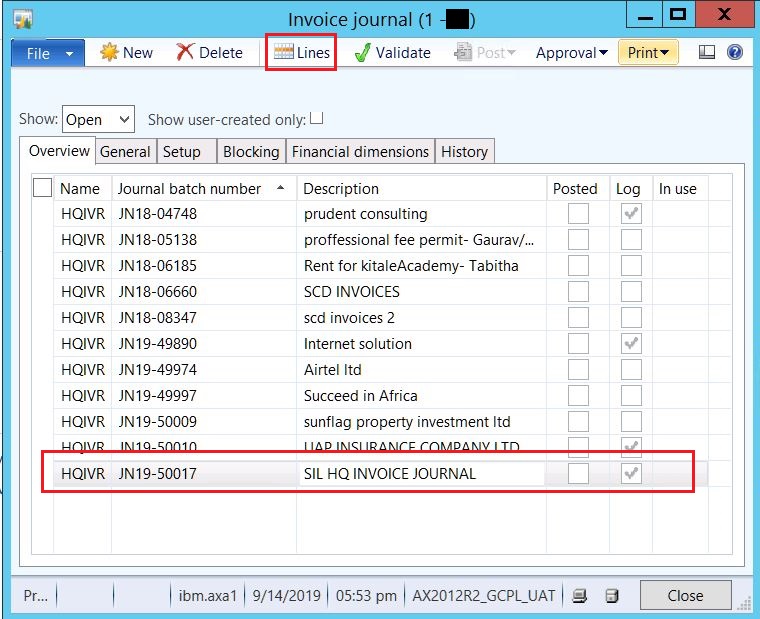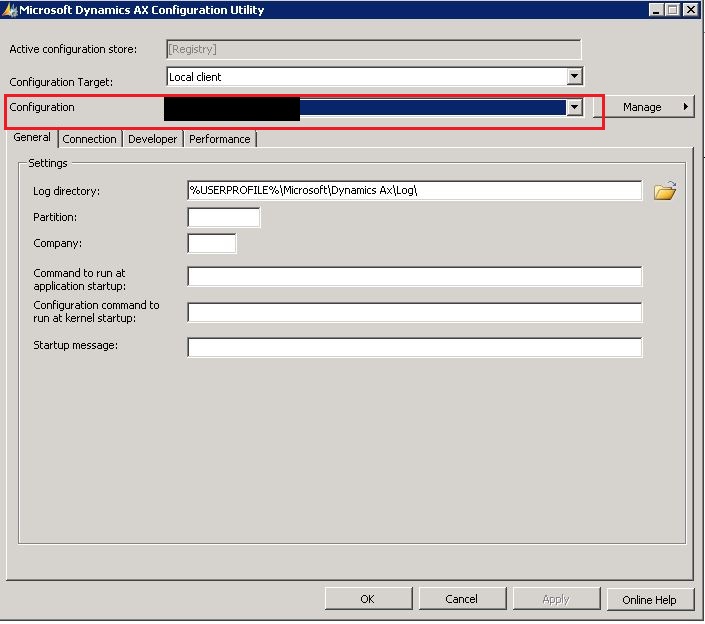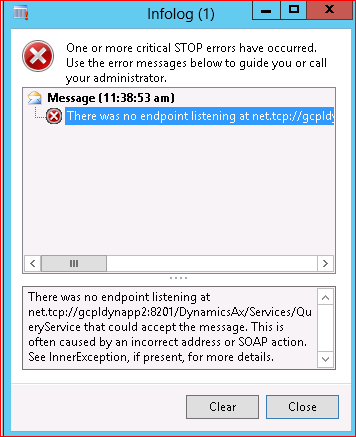SSRS Error: There was an error while trying to deserialize parameter http://tempuri.org/:queryBuilderArgs
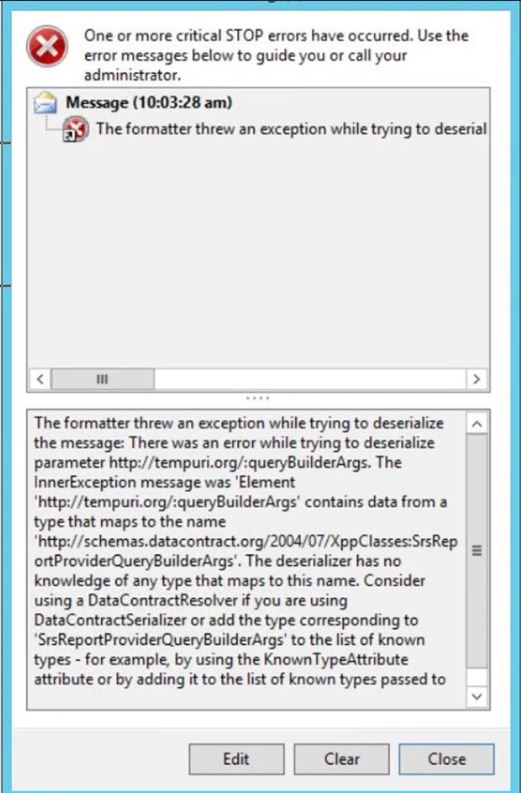
Hi Folks, Today, in this post we are going to share a solution for below error. We got this error while running a SSRS Report from AX client. Error: The formatter threw an exception while trying to deserialize the message: There was an error while trying to deserialize parameter http://tempuri.org/:queryBuilderArgs. The InnerException message was 'Element 'http://tempuri.org/:queryBuilderArgs' contains data from a type that maps to the name 'http://schemas.datacontract.org/2004/07/XppClasses:SrsReportProviderQueryBuilderArgs'. The deserializer has no knowledge of any type that maps to this name. Consider using a DataContractResolver if you are using DataContractSerializer or add the type corresponding to 'SrsReportProviderQueryBuilderArgs' to the list of known types - for example, by using the KnownTypeAttribute attribute or by adding it to the list of known types passed to the serializer.'. Please see InnerException for more details. Soluti...