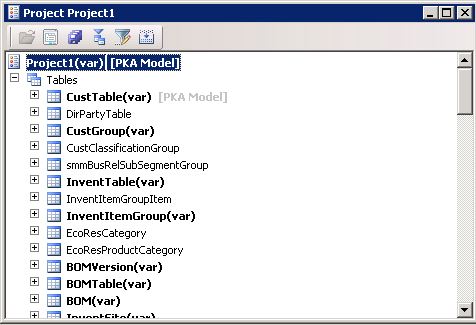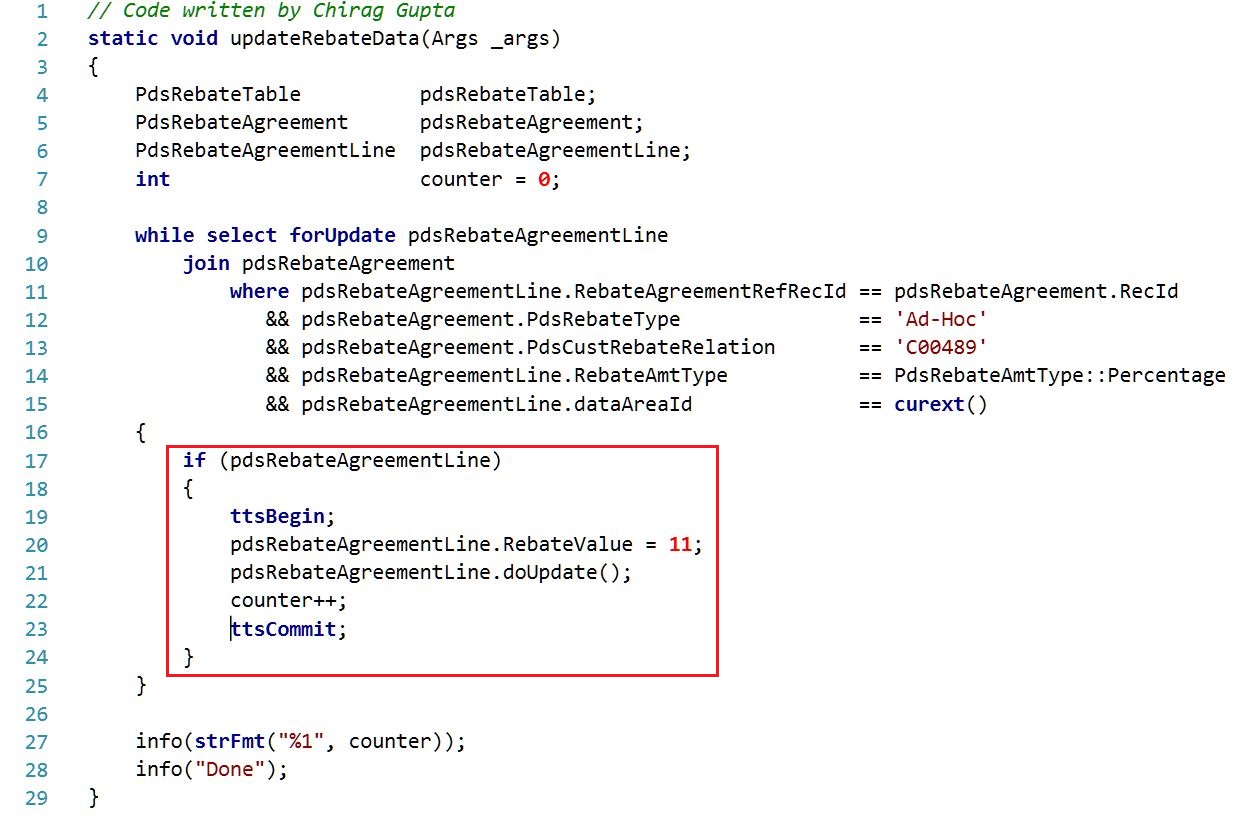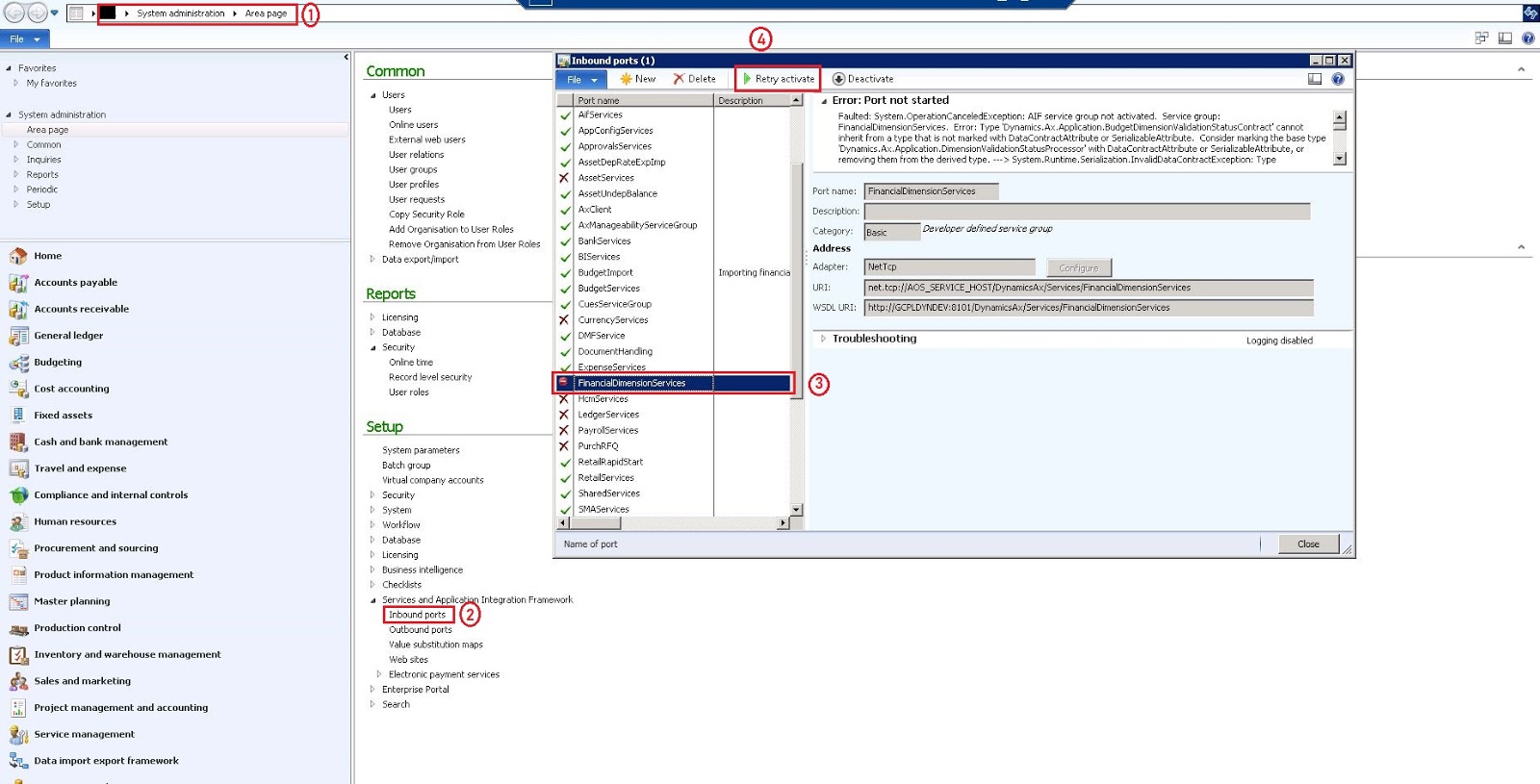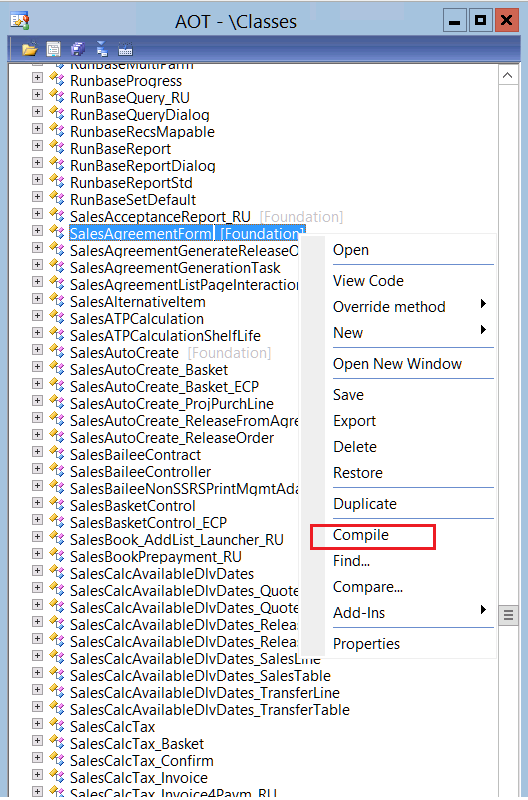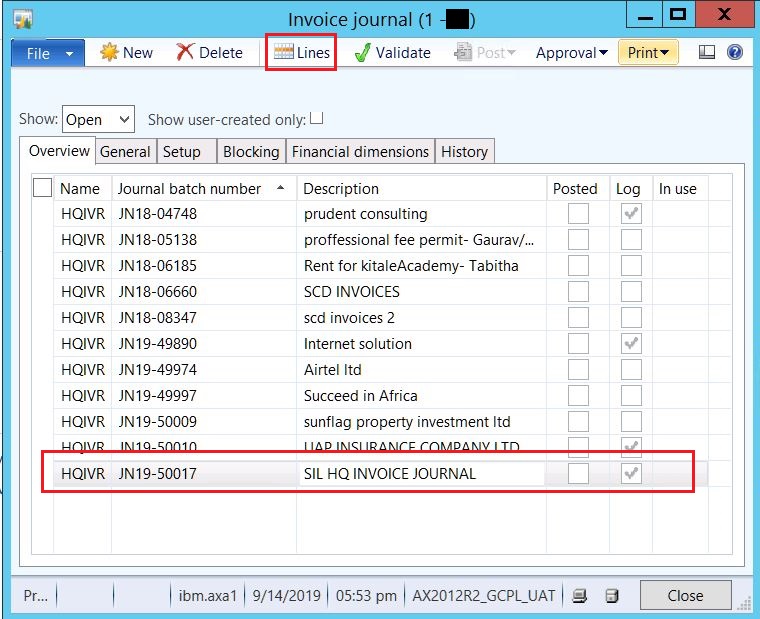AX 2012: How to enable or disable execute business operation in CIL using X++
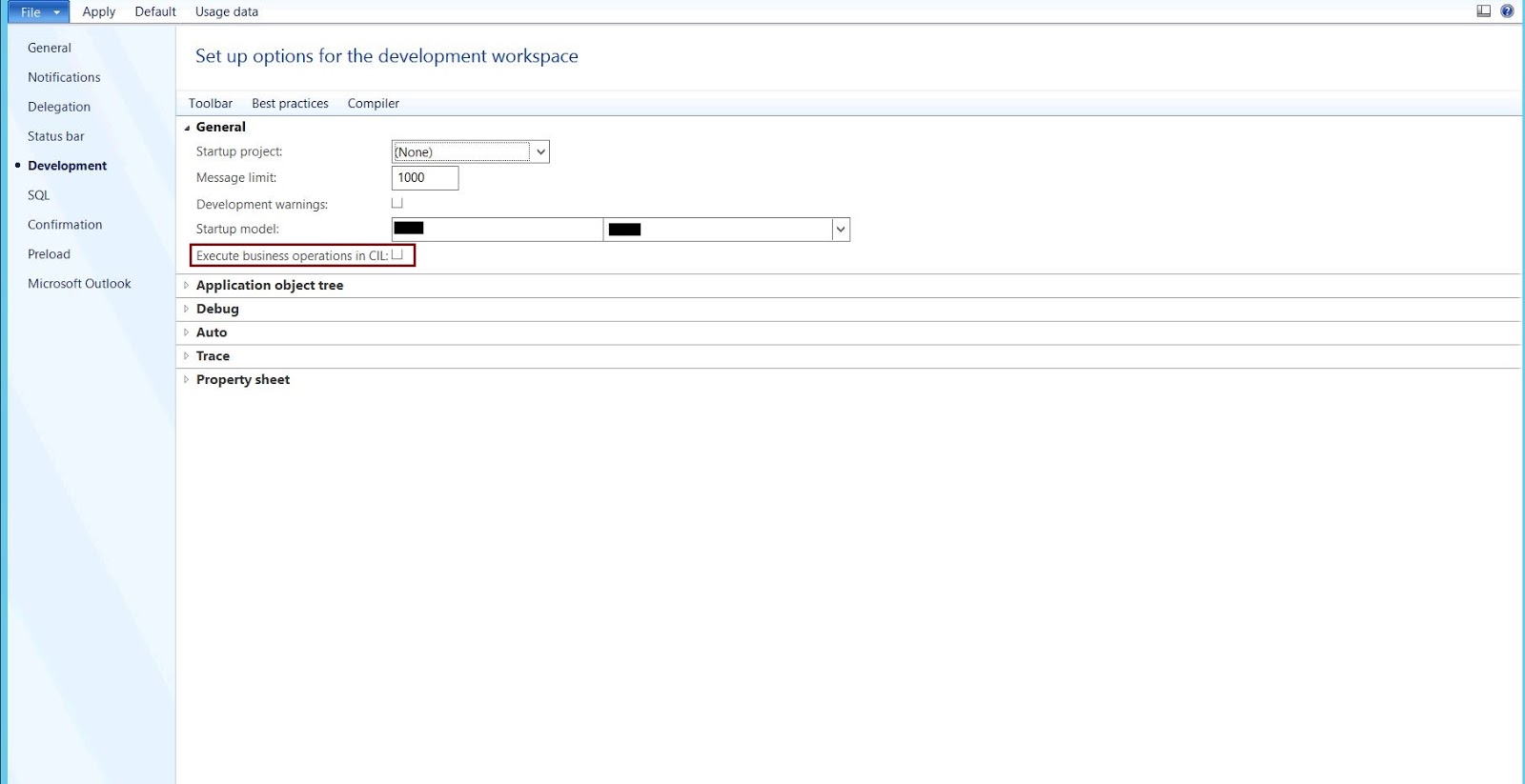
Hi Readers, Today, in this post we are going to tell you a very important topic about execute business operation in CIL, you can enable or disable execute business operation in CIL using X++. Copy the below code and paste it in AX job using AOT. // Created By: Chirag Gupta // Created Date: 27-Dec-2019 // Summary: This job code will be used for enable/disable 'Execute business operation in CIL' checkbox. static void PKA_SetCILExecution(Args _args) { #LOCALMACRO.FLAG_ExecBusinessOpsWithInterpreter (1 << 10) #ENDMACRO UserInfo userInfo; // setEnable = false; To disable Execute business operation in CIL // setEnable = true; To enable Execute business operation in CIL boolean setEnabled = false; ttsBegin; while select forUpdate DebugInfo from user...