AX 2012 - All modules are not visible in AX client
Hi Readers,
Today, in this post we are going to share a very important knowledge about AX installation issue. We installed AX R3 in our system and after that we installed Cumulative Update 13 (CU13). But after installing CU13 we faced a very weird issue that all modules were not visible in AX client.
Note: You can see the modules individually by clicking on File/View/Modules and click on each and every module one by one like below image. But this is not permanent solution for this issue. As once you login again all modules will disappear. For permanent solution please check the below steps.
4. Click on 'Full feature set' checkbox if not checked before.
5. Close your AX.
6. Do the Full Compilation. For parallel compilation click here.
7. Restart your AX services.
8. Login to AX and press CTRL + D, it will open your development environment.
9. Do the Full CIL. It will take around 20 mins to complete.
10. Now, check your AX, it should have all modules visible.
Today, in this post we are going to share a very important knowledge about AX installation issue. We installed AX R3 in our system and after that we installed Cumulative Update 13 (CU13). But after installing CU13 we faced a very weird issue that all modules were not visible in AX client.
Note: You can see the modules individually by clicking on File/View/Modules and click on each and every module one by one like below image. But this is not permanent solution for this issue. As once you login again all modules will disappear. For permanent solution please check the below steps.
Solution:
We research on this topic and find out the solution for that. Please have a look at the below points, we hope if you are facing this similar issue you can get rid of this easily.
1. Go to DAT/System administration/Area page/Setup/Licensing/License information, a new form will open like below image.
2. Browse and load license file, provided by your Client. A synchronize message will come, click on Yes. It will take around 20 mins to be synchronized.
3. After successful synchronize go to DAT/System administration/Area page/Setup/Licensing/License configuration, a new form will open like below image.
4. Click on 'Full feature set' checkbox if not checked before.
5. Close your AX.
6. Do the Full Compilation. For parallel compilation click here.
7. Restart your AX services.
8. Login to AX and press CTRL + D, it will open your development environment.
9. Do the Full CIL. It will take around 20 mins to complete.
10. Now, check your AX, it should have all modules visible.
Author: Chirag Gupta Microsoft Dynamics 365 AX Technical Consultant at IBM Bangalore Date: 19-Sep-2019 Happy Learning !! |
|||||||||




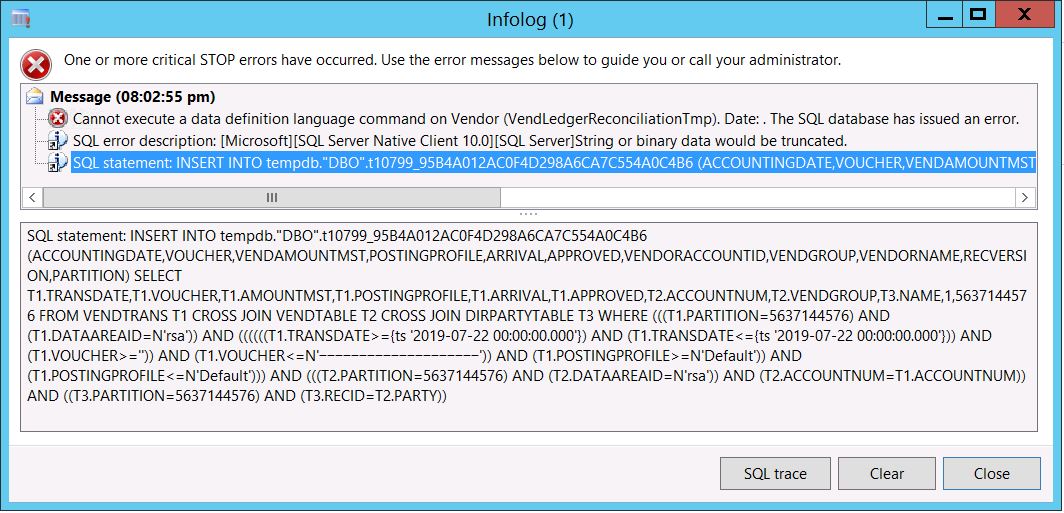

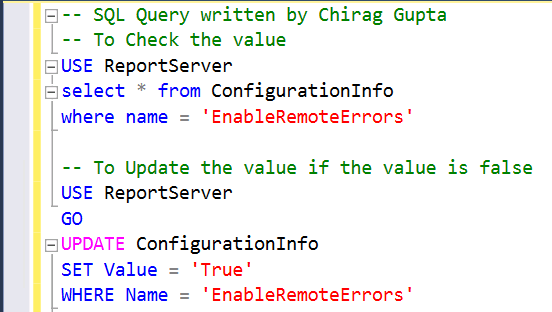


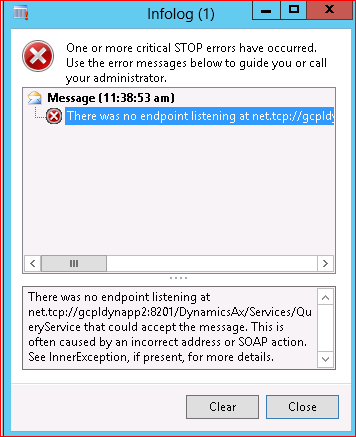
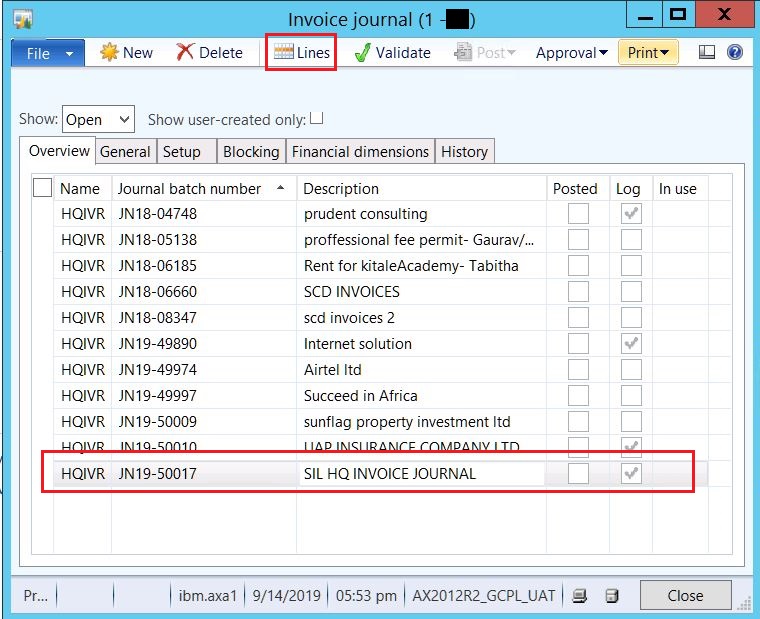

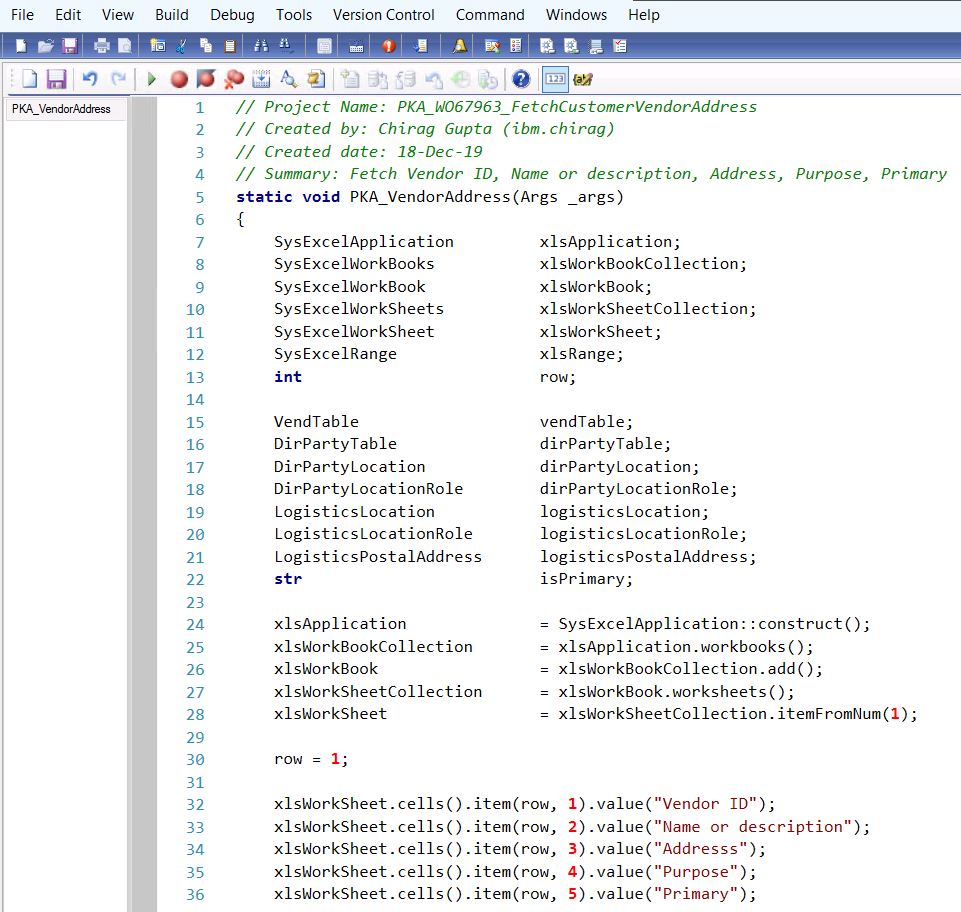
Comments
Post a Comment