AX 2012: How to merge table fields using AX compare tool
Hi Folks,
Today, in this post we are going to learn how we can merge table fields using AX compare tool. By default this functionality is disabled in AX.
Please follow the below steps:
1) SysCompare class is the core class behind this utility. By adding this single line of code (i.e. highlighted in snapshot below) in selectionChanged method of SysCompare class we can also use this utility for merging of table fields.
2) Navigate to AOT\Classes\SysCompare\selectionChanged (selectionChanged is method name)
3) Right click on selectionChanged Method and click on View Code.
4) Write the following code.
Today, in this post we are going to learn how we can merge table fields using AX compare tool. By default this functionality is disabled in AX.
Please follow the below steps:
1) SysCompare class is the core class behind this utility. By adding this single line of code (i.e. highlighted in snapshot below) in selectionChanged method of SysCompare class we can also use this utility for merging of table fields.
2) Navigate to AOT\Classes\SysCompare\selectionChanged (selectionChanged is method name)
3) Right click on selectionChanged Method and click on View Code.
4) Write the following code.
allowInsert = true;
5) Please see the screenshot below for your reference.
6) Now after adding this line, we can see the arrow symbol against the table fields too which is used for adding code into the server and it will work like a boom.
7) Please note that modification in SysCompare class may result difficulties in future upgrade of the software as it is a framework class.
Author:
Chirag Gupta
Microsoft Dynamics 365 AX Technical Consultant at IBM Bangalore
Date:
27-Dec-2019
Happy Learning !!

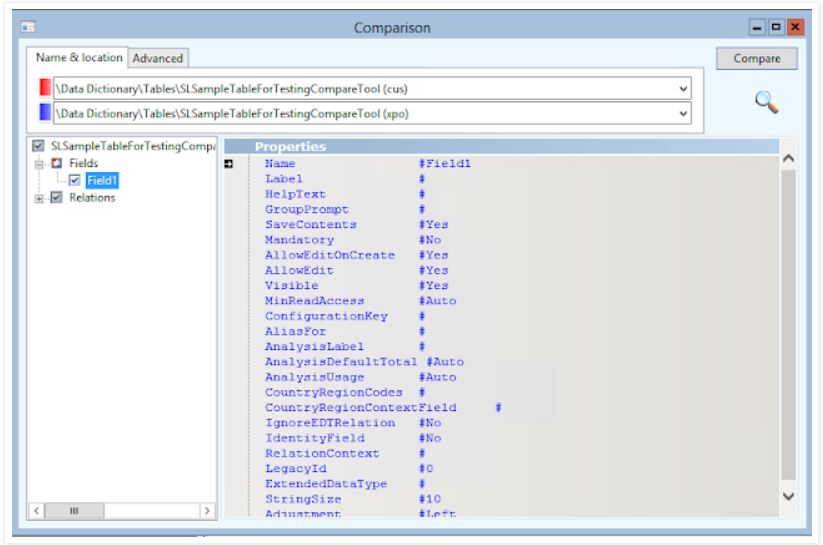
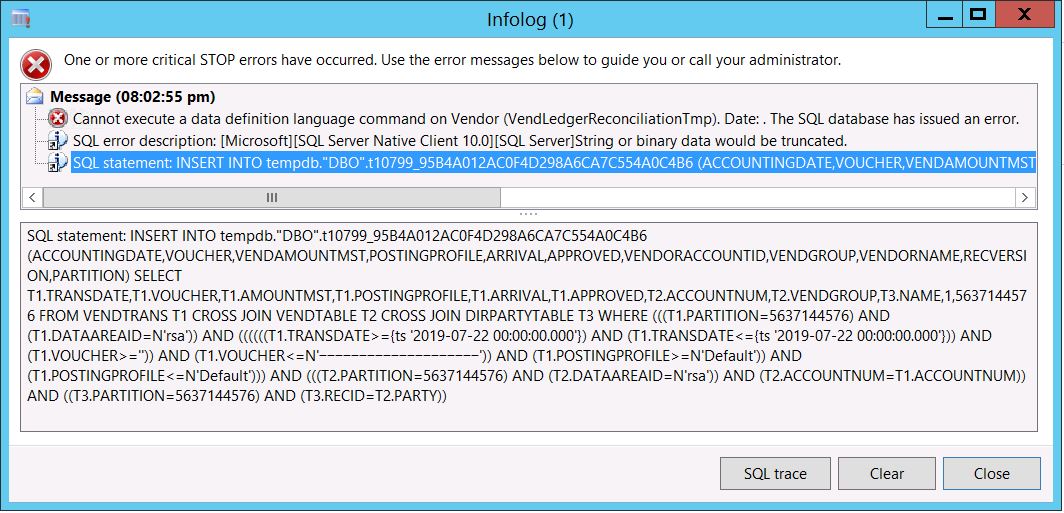

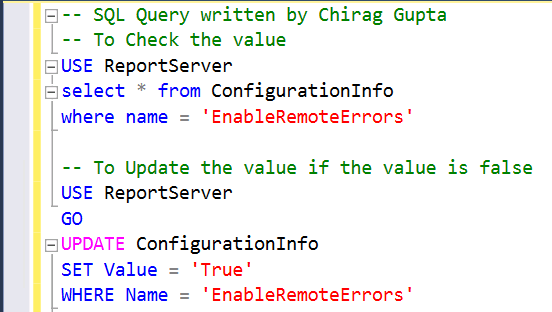


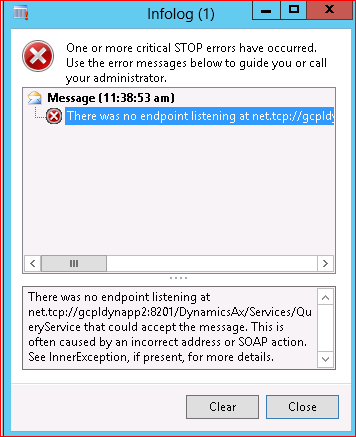
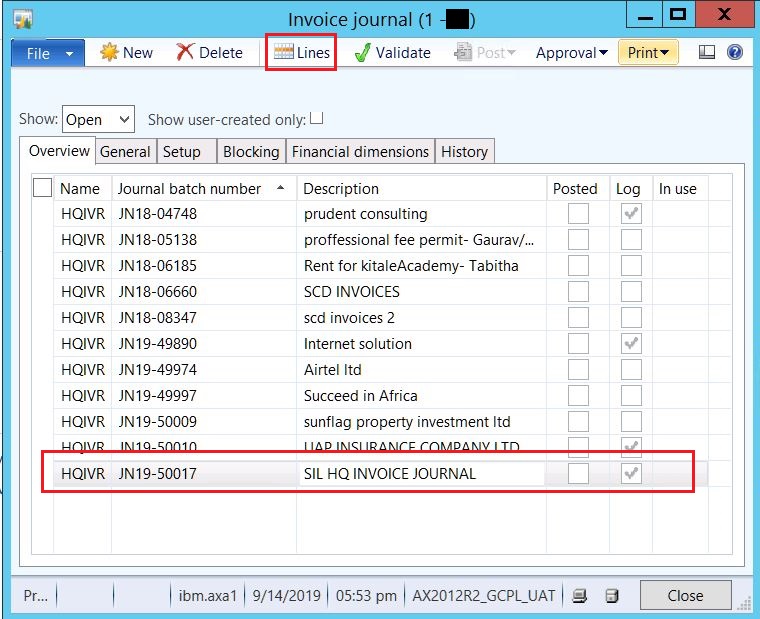

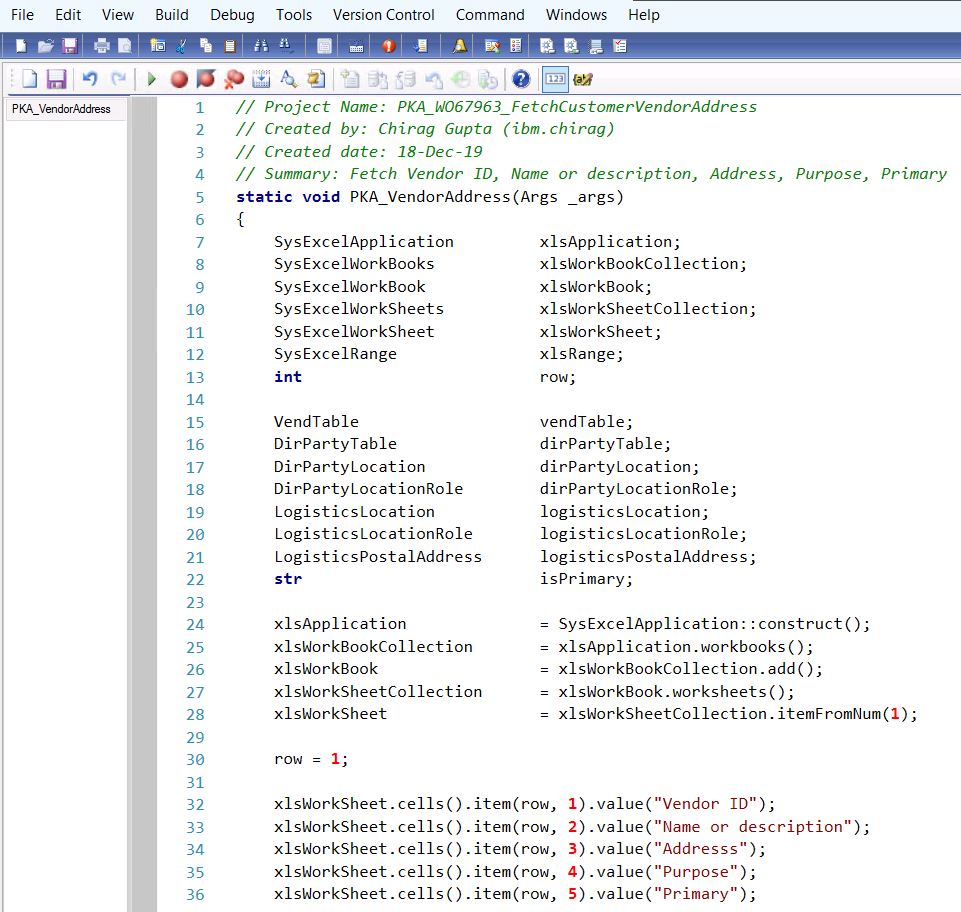
Thank you for sharing your thoughts and knowledge on this topic.
ReplyDeleteD365 Finance and Operations Training
D365 Finance Training
D365 Operations Training
Thanks for appreciation :)
Delete