AX 2012 - Command prompt compilation / AxBuild.exe for Parallel Compile on AOS of X++ to P-code / Parallel Compilation
Hello AX Technical,
In this article, we will talk about parallel compilation with benefit of performance gain. Here, we need to understand that when we do parallel compilation it will take less time than compiling on the client.
How to do parallel compilation:
1) Open cmd/command prompt and run as administrator.
2) Copy and paste, cd C:\Program Files\Microsoft Dynamics AX\60\Server\AX2012R2_MPG_LIVE\bin and press enter.
Note: cd* = Change drive for the directory where AX server is installed.
AX2012R2_MPG_LIVE is my AX server installed directory name, you can choose yours.
3) Now, copy and paste this, axbuild.exe xppcompileall /s=01 /altbin="C:\Program Files (x86)\Microsoft Dynamics AX\60\Client\Bin"
Note: Here, s=01 means server instance one, you can have multiple instance for your AX server. You can check this in Microsoft Dynamics AX 2012 Server Configuration tool, it looks like below:
4) Press enter when you want to do compilation.
Note: Suppose, you have another instance then run the 3rd step like below:
axbuild.exe xppcompileall /s=02 /altbin="C:\Program Files (x86)\Microsoft Dynamics AX\60\Client\Bin"
Note: Check log file for compilation error once the compilation done at C:\Program Files (x86)\Microsoft Dynamics AX\60\Client\Log directory.
====================================================================
How to change the Drive using command prompt.
C:\Windows\system32>D:
Note: Type the drive letter with Colon (:) simply to switch the directory in command prompt.
Author:
Chirag Gupta
Microsoft Dynamics 365 AX Technical Consultant at IBM Bangalore
Date:
5-Sep-2019
Happy Learning !!
In this article, we will talk about parallel compilation with benefit of performance gain. Here, we need to understand that when we do parallel compilation it will take less time than compiling on the client.
How to do parallel compilation:
1) Open cmd/command prompt and run as administrator.
2) Copy and paste, cd C:\Program Files\Microsoft Dynamics AX\60\Server\AX2012R2_MPG_LIVE\bin and press enter.
Note: cd* = Change drive for the directory where AX server is installed.
AX2012R2_MPG_LIVE is my AX server installed directory name, you can choose yours.
3) Now, copy and paste this, axbuild.exe xppcompileall /s=01 /altbin="C:\Program Files (x86)\Microsoft Dynamics AX\60\Client\Bin"
Note: Here, s=01 means server instance one, you can have multiple instance for your AX server. You can check this in Microsoft Dynamics AX 2012 Server Configuration tool, it looks like below:
4) Press enter when you want to do compilation.
Note: Suppose, you have another instance then run the 3rd step like below:
axbuild.exe xppcompileall /s=02 /altbin="C:\Program Files (x86)\Microsoft Dynamics AX\60\Client\Bin"
Note: Check log file for compilation error once the compilation done at C:\Program Files (x86)\Microsoft Dynamics AX\60\Client\Log directory.
====================================================================
How to change the Drive using command prompt.
C:\Windows\system32>D:
Note: Type the drive letter with Colon (:) simply to switch the directory in command prompt.
Author:
Chirag Gupta
Microsoft Dynamics 365 AX Technical Consultant at IBM Bangalore
Date:
5-Sep-2019
Happy Learning !!


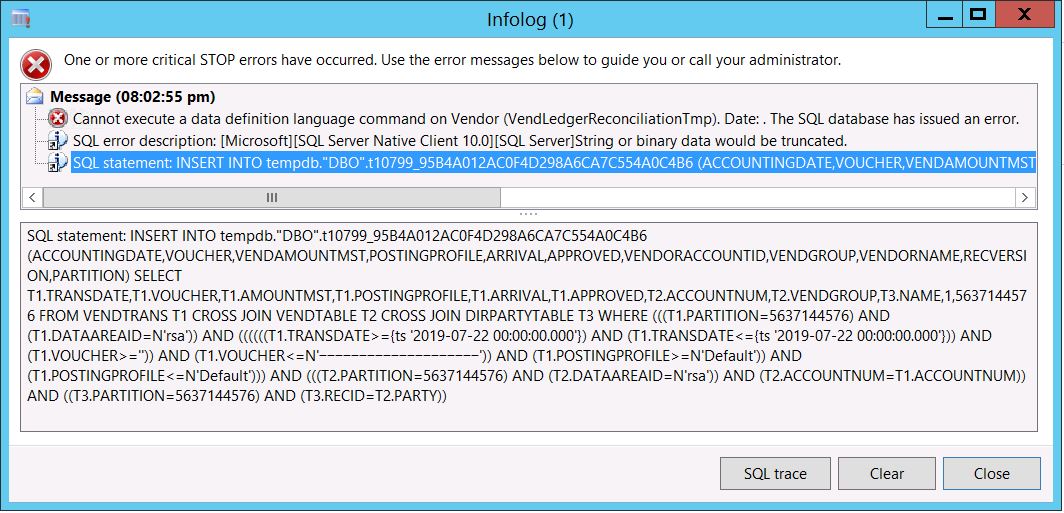

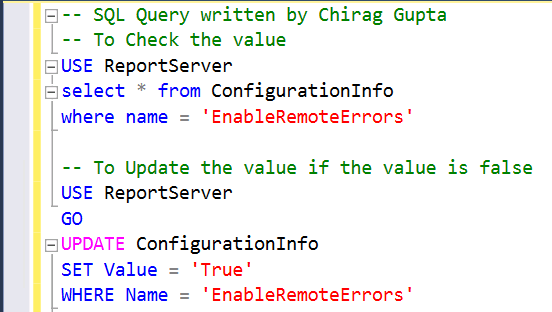

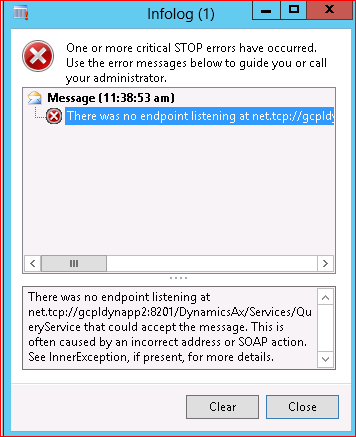
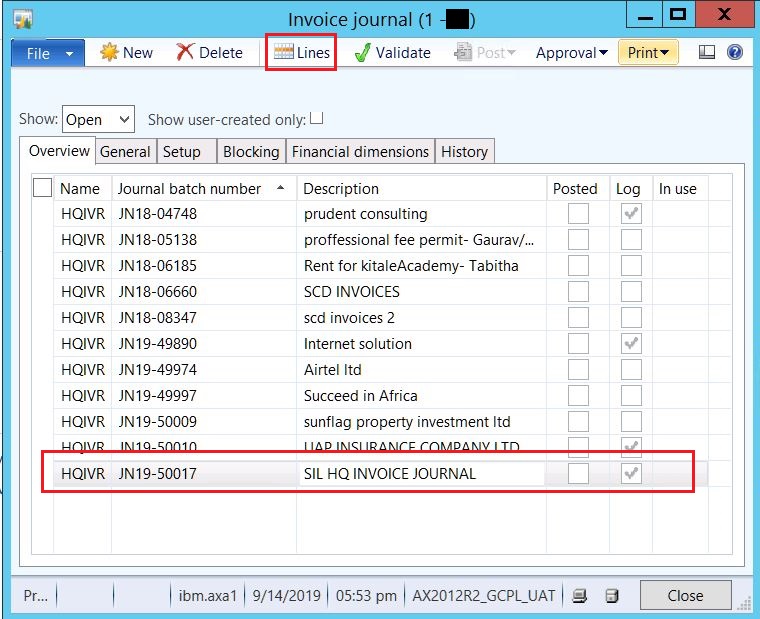

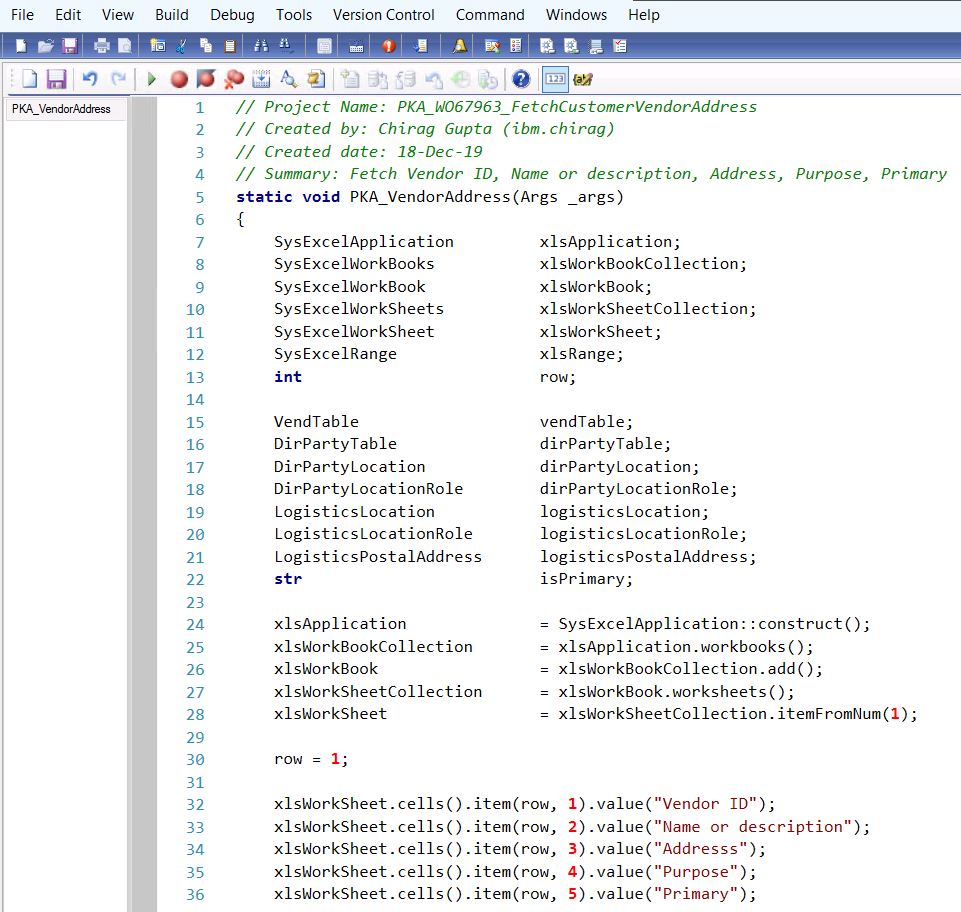
cacetioga Dennis Steele https://wakelet.com/wake/QHp4ozQ4eAJWNiY9MToIS
ReplyDeletepalourere
0rintiFmyodo_Savannah Lisa Burns Microsoft Visio Professional
ReplyDeleteDriver Easy Pro
UnHackMe
hillspiradne