For more information about this error navigate to the report server on the local server machine, or enable remote errors in AX 2012
Hi AX Technical,
Today, in this post we will share a very helpful trick to fight with below kind of error.
Error:
For more information about this error navigate to the report server on the local server machine, or enable remote errors.
Here, we see there is no such description of the error. So first we need to enable remote errors in AX 2012.
Solution:
Please follow the steps below.
Method 1:
After enabling remote error you can figure out actual error thrown by the database. Click on this link for more information about the error you may faced.
We hope this solution helped you to enable remote errors AX 2012 for SSRS Report. Please comment your valuable feedback for this article...
Author:
Chirag Gupta
Microsoft Dynamics D365/AX 2012
Senior Technical Consultant at IBM Bangalore
Date:
11-Apr-2020
Happy Learning !!
Today, in this post we will share a very helpful trick to fight with below kind of error.
Error:
For more information about this error navigate to the report server on the local server machine, or enable remote errors.
Here, we see there is no such description of the error. So first we need to enable remote errors in AX 2012.
Solution:
Please follow the steps below.
Method 1:
- Open SQL Server Management Studio (SSMS) and create a query.
- Copy, paste the below query to check and update the value.
-- SQL Query written by Chirag Gupta
-- To Check the value
USE ReportServer
select * from ConfigurationInfo
where name = 'EnableRemoteErrors'
-- To Update the value if the value is false
USE ReportServer
GO
UPDATE ConfigurationInfo
SET Value = 'True'
WHERE Name = 'EnableRemoteErrors'
-- To Check the value
USE ReportServer
select * from ConfigurationInfo
where name = 'EnableRemoteErrors'
-- To Update the value if the value is false
USE ReportServer
GO
UPDATE ConfigurationInfo
SET Value = 'True'
WHERE Name = 'EnableRemoteErrors'
Method 2:
Follow below procedure to enable remote error in SSMS for SSRS
1) Open SQL Server Management Studio and log in with reporting services as the server type.
2) Right click on the instance and go to properties.
3) Click on Advanced tab and here you can find EnableRemoteError in Security fast tab.
After enabling remote error you can figure out actual error thrown by the database. Click on this link for more information about the error you may faced.
We hope this solution helped you to enable remote errors AX 2012 for SSRS Report. Please comment your valuable feedback for this article...
Author:
Chirag Gupta
Microsoft Dynamics D365/AX 2012
Senior Technical Consultant at IBM Bangalore
Date:
11-Apr-2020
Happy Learning !!
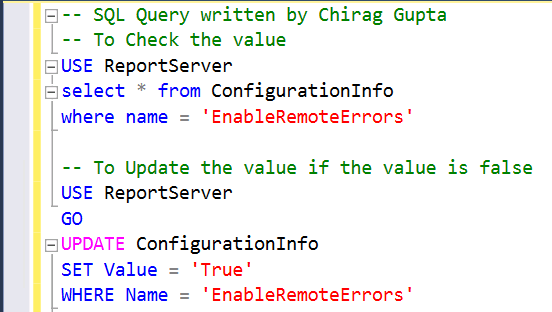


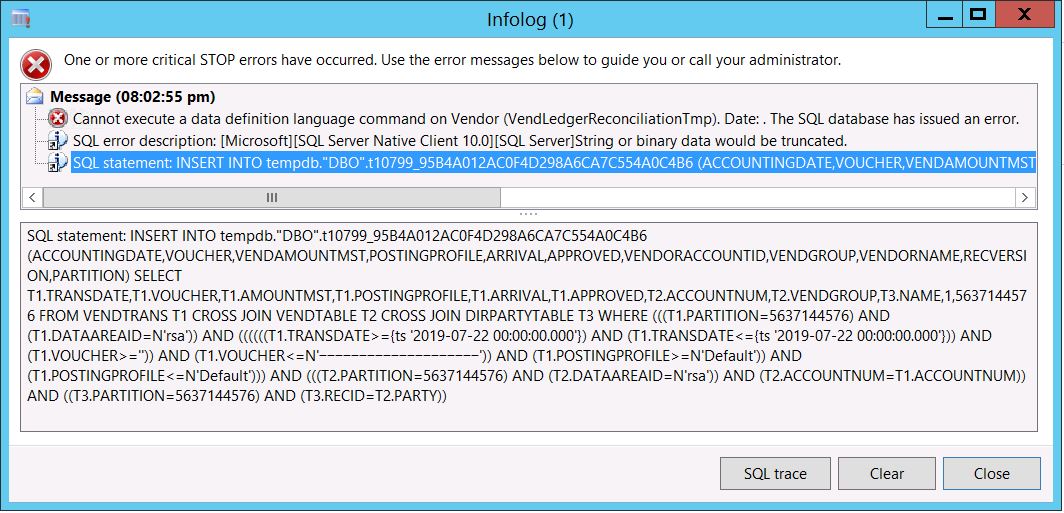



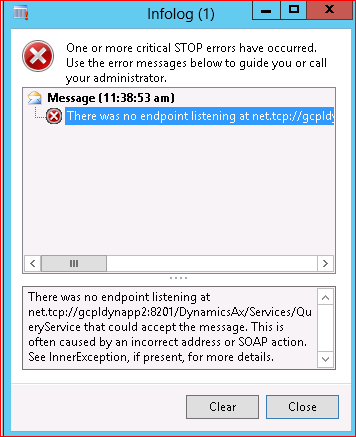
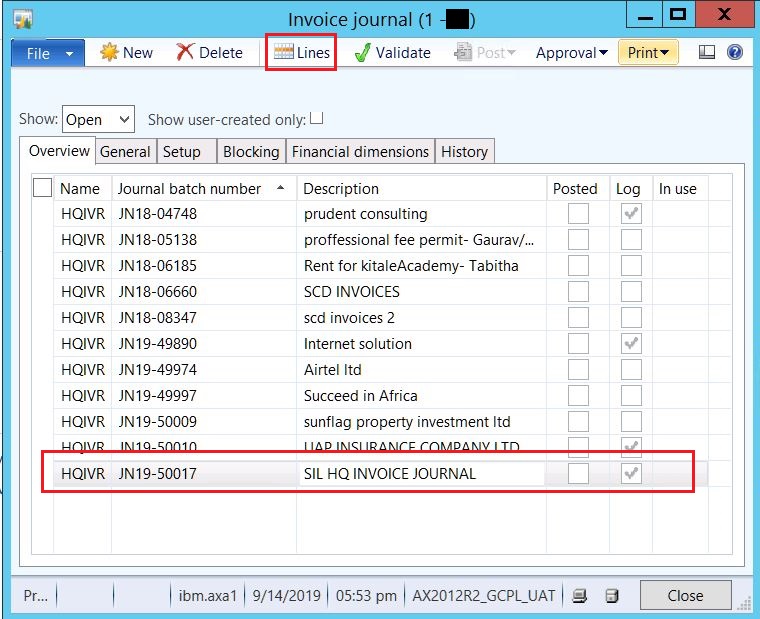

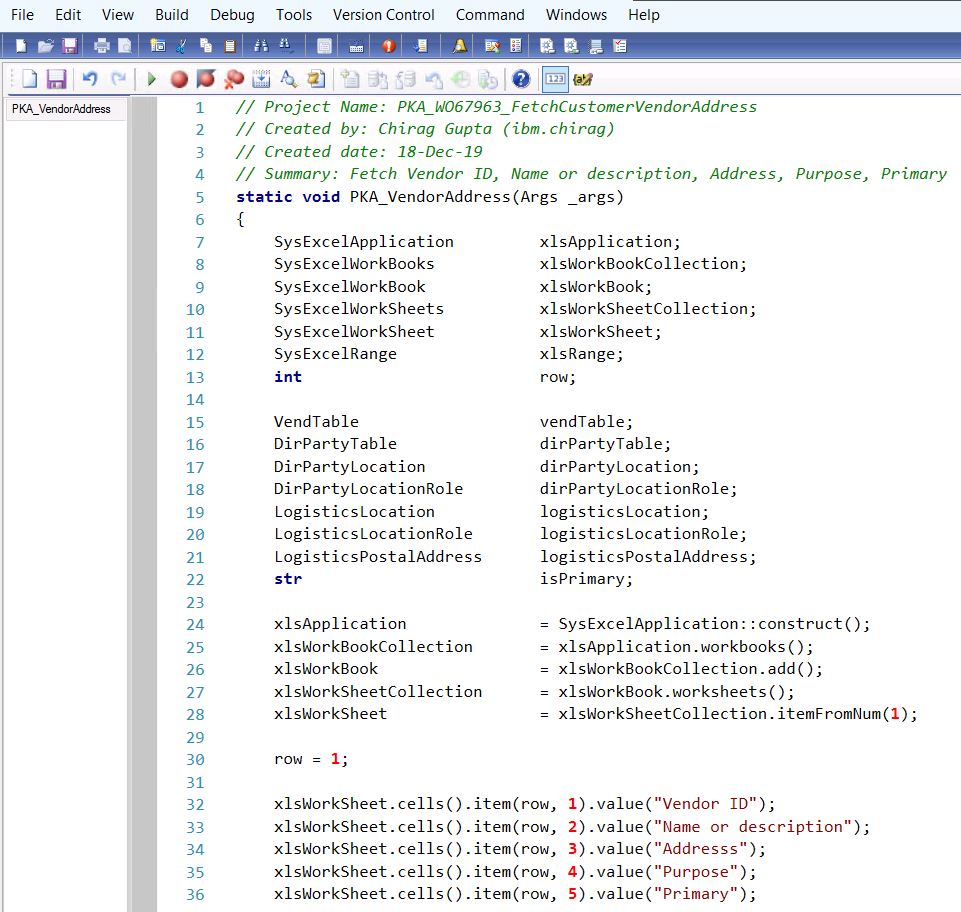
Thanks for sharing the valuable information. Keep on sharing.
ReplyDeleteD365 Finance and Operations Training
D365 Finance and Operations Online Training
D365 Finance and Operations Training in Hyderabad
D365 Finance Training
D365 Operations Training
Thanks for appreciation :)
ReplyDeleteHi there, I enjoy reading through your article post. Thank you for sharing.
ReplyDeleteMicrosoft Dynamics AX Technical Training in Hyderabad
MS Dynamics Technical Online Training
MS Dynamics AX Technical Training in Hyderabad
MS Dynamics AX Online Training
Thanks for appreciation :)
DeleteFor More Information About This Error Navigate To The Report Server On The Local Server Machine, Or Enable Remote Errors In Ax 2012 >>>>> Download Now
ReplyDelete>>>>> Download Full
For More Information About This Error Navigate To The Report Server On The Local Server Machine, Or Enable Remote Errors In Ax 2012 >>>>> Download LINK
>>>>> Download Now
For More Information About This Error Navigate To The Report Server On The Local Server Machine, Or Enable Remote Errors In Ax 2012 >>>>> Download Full
>>>>> Download LINK UO