AX 2012 - How to check AX Application version and Kernel version
Hi Readers,
After reading this post, you will be able to check AX Application version and Kernel version.
Please follow the steps:
1. Log on to Microsoft Dynamics AX.
2. Click on the top right help symbol shown in the below image or press Alt + H.
3. Now, you can see the Application version and Kernel version of AX 2012 R3.
After reading this post, you will be able to check AX Application version and Kernel version.
Please follow the steps:
1. Log on to Microsoft Dynamics AX.
2. Click on the top right help symbol shown in the below image or press Alt + H.
3. Now, you can see the Application version and Kernel version of AX 2012 R3.
Author:
Chirag Gupta
Microsoft Dynamics 365 AX Technical Consultant at IBM Bangalore
Date:
12-Sep-2019
Happy Learning !!

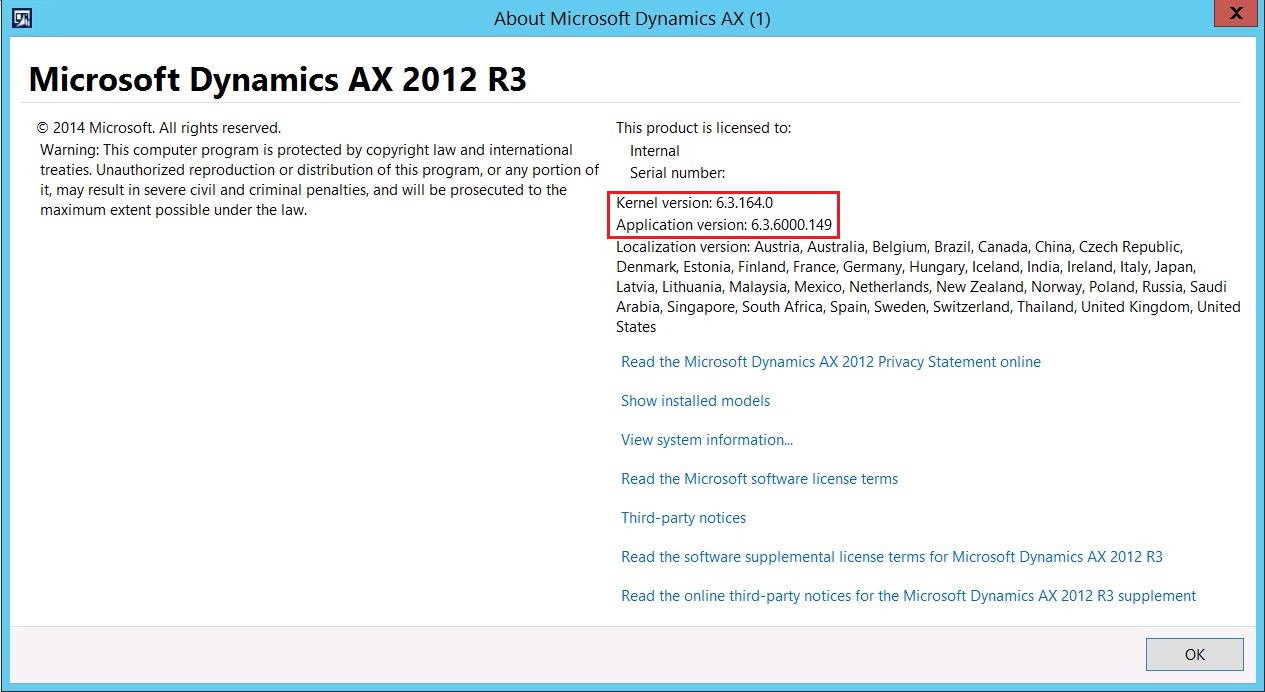
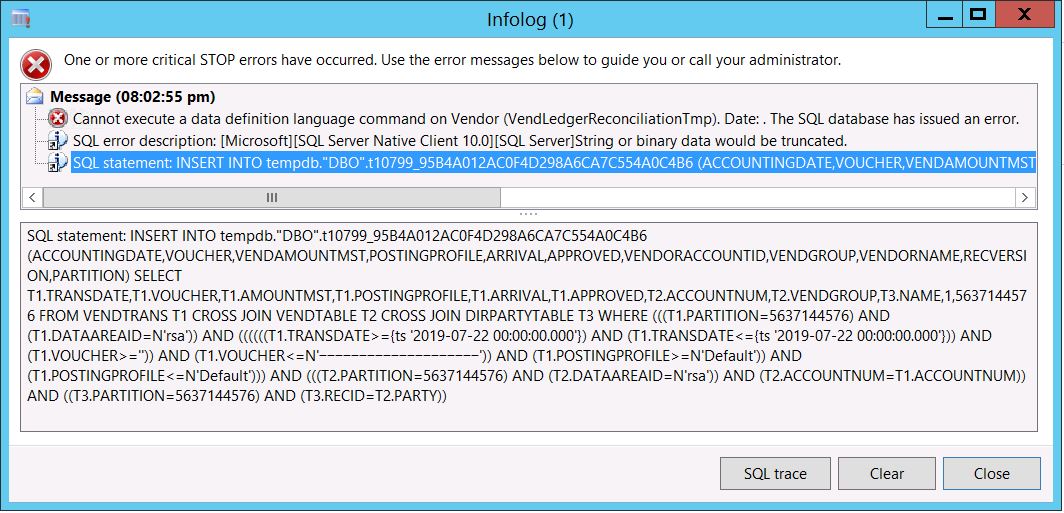

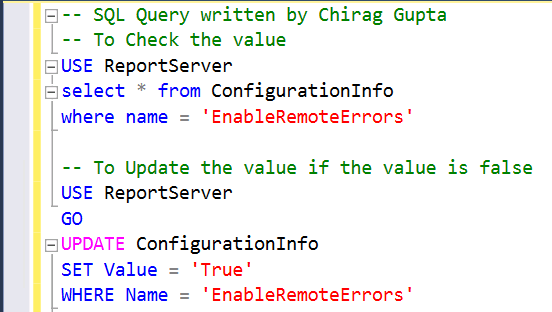


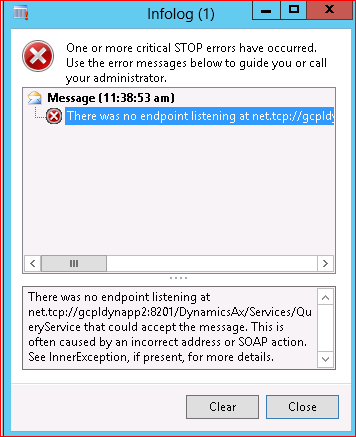
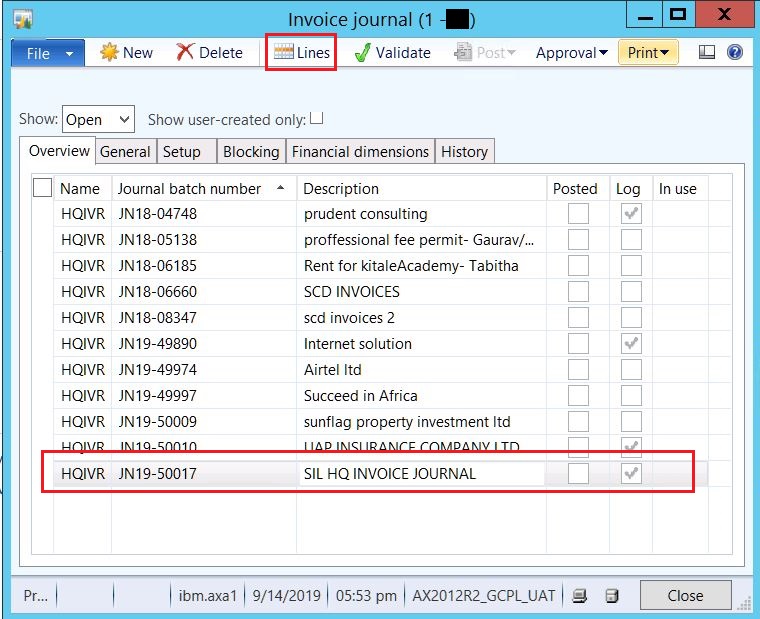

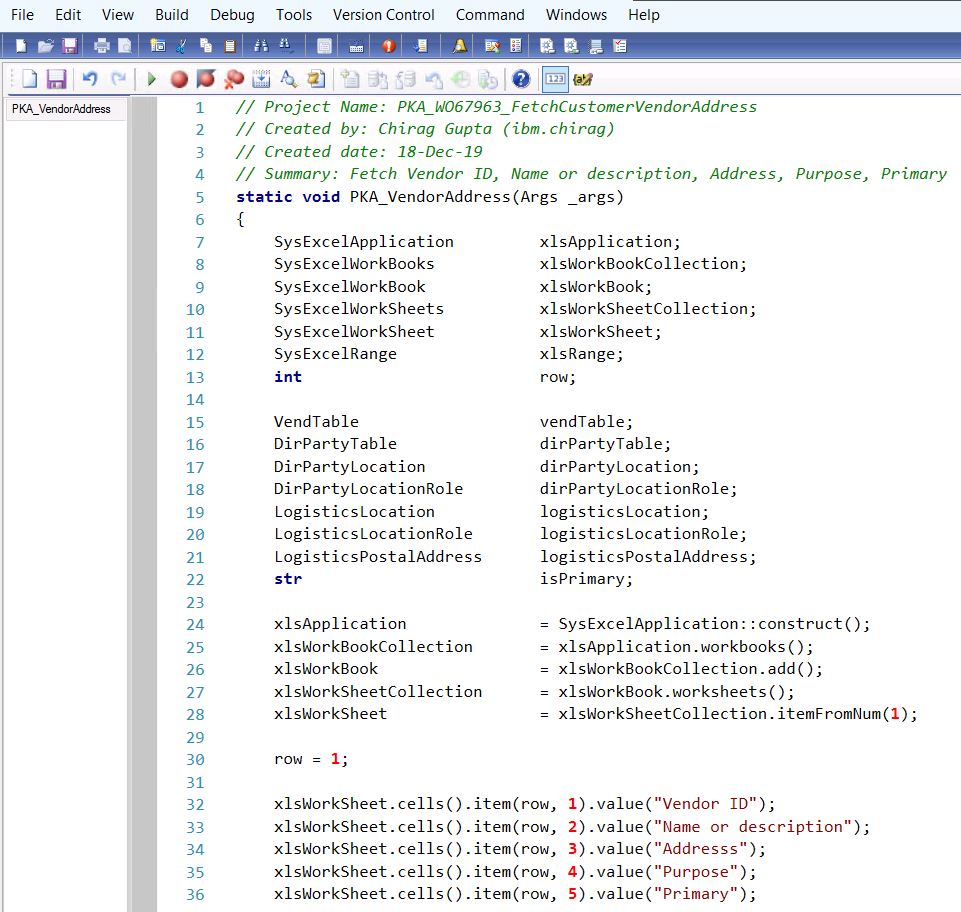
menctiAcrusku_1983 Kenneth Shamburger https://wakelet.com/wake/sSS8bgXz9LA0Q1Pq4rqzS
ReplyDeletesethobuni
cestdiul_chi-1993 Maykol Kane UltraISO
ReplyDeleteDisk Drill
Emsisoft Anti-Malware
beaucomsokee